If your PS4 is showing a white light, it means there is a problem. This issue can be frustrating and prevent you from gaming.
A white light on your PS4 usually indicates a hardware or software glitch. It might be a problem with the HDMI connection, the power supply, or the console itself. Fixing this issue can seem daunting, but it is possible with the right steps.
This guide will help you understand the common causes and provide solutions. Whether you are a tech-savvy gamer or a newbie, you will find the steps easy to follow. So, let’s dive in and get your PS4 back to working condition.
Table of Contents
ToggleIdentify The Issue
Experiencing a white light on your PS4 can be frustrating. Identifying the issue is the first step to fixing it. Let’s break down how to find the root cause of the white light problem.
Common Causes
Several common causes might lead to the white light on your PS4. A faulty HDMI cable could disrupt the signal. Loose connections can also cause the issue. Software issues might be another reason. Hardware problems, like a damaged port, could also be to blame.
Symptoms To Look For
Identifying the symptoms can help pinpoint the issue. A solid white light means the PS4 is on but not displaying. Flickering white light indicates a connection problem. No sound or video output is another symptom. Sometimes, the PS4 might not respond to the controller. These signs can help you understand what might be wrong.

Credit: www.youtube.com
Initial Troubleshooting
Facing the white light issue on your PS4 can be frustrating. Before jumping to conclusions, start with some initial troubleshooting steps. These simple actions might resolve the problem quickly.
Restart The Console
The first step is to restart your PS4. Hold down the power button for seven seconds. Wait until the console beeps twice. This action will turn off your PS4 completely. Disconnect the power cable from the back of the console. Leave it unplugged for about 30 seconds. Plug the power cable back in. Turn on your PS4 to see if the issue is resolved.
Check The Hdmi Connection
If restarting the console does not work, check the HDMI connection. Ensure the HDMI cable is securely connected to both the PS4 and the TV. Inspect the HDMI cable for any visible damage. Try using a different HDMI cable or port on your TV. Sometimes, a faulty cable or port can cause the white light issue. Make sure the TV is set to the correct input source.
Rebuild Database
Experiencing the white light issue on your PS4 can be frustrating. One effective way to resolve this is by rebuilding the database. This process can help organize your PS4’s files and improve performance. It is safe and can often fix minor software issues without losing your data.
Access Safe Mode
First, you need to access Safe Mode on your PS4. Ensure your PS4 is turned off completely. Hold the power button for about seven seconds. Release it after you hear the second beep. Connect your controller using a USB cable. Press the PS button on the controller. You should now be in Safe Mode.
Rebuild Database Steps
Once in Safe Mode, look for the option labeled “Rebuild Database.” Select it using your controller. Confirm your choice and let the PS4 do its work. This might take some time, depending on the amount of data. Be patient and do not turn off your PS4 during the process. Once completed, your PS4 will restart. Check if the white light issue is resolved. This should help improve your PS4’s performance and fix minor glitches.

Credit: www.anyrecover.com
Check Power Supply
Experiencing a white light on your PS4 can be frustrating. This issue often points to a power supply problem. Let’s break down the steps you can take to resolve it. First, let’s inspect the power cable. Then, we will try using a different outlet.
Inspect Power Cable
Begin by checking the power cable connected to your PS4. Ensure there are no visible damages or kinks. A damaged power cable can disrupt the power flow and cause the white light issue.
- Unplug the power cable from the PS4.
- Inspect it for any cuts or tears.
- If damaged, replace it with a new one.
If the cable appears fine, proceed to the next step.
Use A Different Outlet
Sometimes, the problem might be with the outlet you are using. Try plugging your PS4 into a different outlet. This can help you determine if the issue is with the power source.
- Unplug the power cable from the current outlet.
- Find another outlet in your home.
- Plug the power cable into the new outlet.
This simple step can often resolve the issue. If the white light persists, you may need to explore other troubleshooting steps.
Update System Software
Seeing the white light on your PS4 can be frustrating. Sometimes, the problem can be solved by updating the system software. Keeping your PS4’s software up-to-date ensures it runs smoothly. Here’s how to do it.
Connect To Internet
First, make sure your PS4 is connected to the internet. You need a stable connection to download the latest updates.
- Go to Settings on your PS4.
- Select Network.
- Choose Set Up Internet Connection.
- Follow the on-screen instructions to connect to your Wi-Fi or use a LAN cable.
Perform System Update
Once connected to the internet, you can now update your PS4 system software. Here’s how:
- Go to Settings.
- Select System Software Update.
- Choose Update Now. Your PS4 will check for available updates.
- If an update is found, select Next and then Update.
- Follow the on-screen instructions to complete the update.
Updating your PS4’s system software may fix the white light issue. Keeping your console updated can prevent future problems.
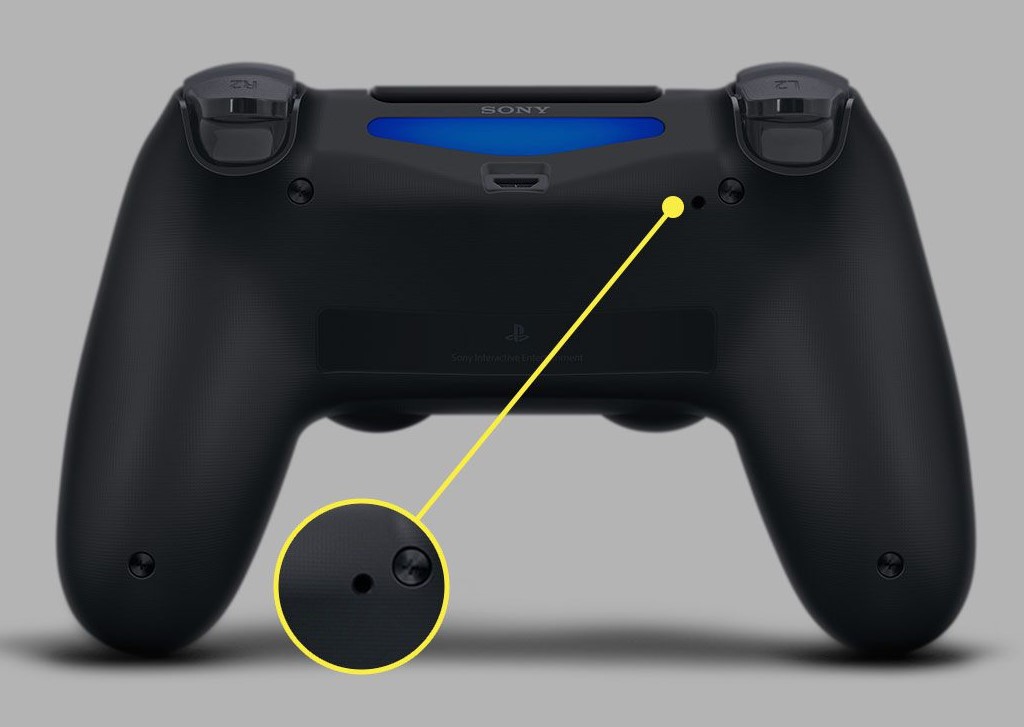
Credit: www.anyrecover.com
Reset Ps4 Settings
Encountering the white light on your PS4 can be frustrating. One effective solution is to reset your PS4 settings. This process can help resolve various system issues, including the white light problem. To do this, you need to backup your data and then restore default settings.
Backup Data
Before you reset your PS4, it’s crucial to back up your data. This ensures you don’t lose any important information. Follow these steps to back up your data:
- Connect a USB storage device to your PS4.
- Go to Settings.
- Select System.
- Choose Back Up and Restore.
- Select Back Up PS4.
- Choose the data you want to back up.
- Click Next, then Back Up.
Wait for the backup process to complete. This may take some time depending on the amount of data.
Restore Default Settings
After backing up your data, you can proceed to restore default settings. This will reset your PS4 to its original state without deleting your saved data. Follow these steps:
- Go to Settings.
- Select Initialization.
- Choose Restore Default Settings.
- Follow the on-screen instructions to complete the process.
Once the process is complete, your PS4 will restart with its default settings. You can then restore your data from the backup.
| Step | Description |
|---|---|
| 1 | Connect USB storage device |
| 2 | Go to Settings > System |
| 3 | Back Up and Restore |
| 4 | Back Up PS4 |
| 5 | Select data to back up |
| 6 | Click Next, then Back Up |
| 7 | Wait for backup to complete |
These steps should help you fix the white light issue on your PS4 by resetting its settings.
Replace Faulty Hardware
Experiencing a white light on your PS4 can be frustrating. It often signals hardware issues. Replacing faulty hardware can resolve this problem and get you back to gaming. Follow these steps to identify and fix the issue.
Identify Hardware Issues
First, check all connections. Ensure that cables are properly plugged in. Inspect the HDMI cable for damage. Use a different HDMI port on your TV. Verify the power cable is secure.
Next, examine the PS4’s hard drive. A faulty hard drive can cause the white light issue. Follow these steps:
- Turn off the PS4 and unplug all cables.
- Remove the hard drive cover.
- Check for any visible damage or loose connections.
- Re-seat the hard drive and ensure it is secure.
Seek Professional Repair
If the issue persists, it might be time to seek professional help. Professional repair services can diagnose and fix complex hardware issues. Here are some options:
- Authorized service centers: These centers have trained technicians who can handle PS4 repairs. They use genuine parts and offer warranties on repairs.
- Local repair shops: These shops can be a cost-effective option. Ensure they have good reviews and experience with PS4 repairs.
Before seeking professional repair, check your warranty. If your PS4 is still under warranty, you might get it repaired for free.
Prevent Future Issues
Preventing future issues with your PS4 can save you from a lot of stress. Regular maintenance and safe usage practices are essential. These steps can help keep your console running smoothly. Let’s explore some simple tips to keep your PS4 in great shape.
Regular Maintenance Tips
Regular maintenance can extend the life of your PS4. Clean the vents and fans every few months. Dust buildup can cause overheating. Use a can of compressed air to remove dust. Gently clean the exterior with a soft, dry cloth.
Update your PS4 software regularly. Software updates can fix bugs and improve performance. Check for updates in the settings menu. Ensure your console is in a well-ventilated area. Good airflow prevents overheating and hardware issues.
Safe Usage Practices
Safe usage is crucial for the longevity of your PS4. Avoid placing the console on soft surfaces. These can block the vents. Place it on a flat, hard surface. Do not cover the console while it’s on. This can cause it to overheat.
Use a surge protector to protect your PS4 from power surges. Unplug the console during storms to prevent electrical damage. Handle the console and controllers with care. Rough handling can lead to internal damage.
Frequently Asked Questions
What Causes The White Light On Ps4?
The white light on PS4 usually indicates a hardware issue. It can be related to the HDMI port, power supply, or internal components.
How Do I Fix The White Light On Ps4?
To fix the white light on PS4, check the HDMI connection, reset the console, or update the firmware. If the issue persists, seek professional repair.
Can A Faulty Hdmi Cause The White Light?
Yes, a faulty HDMI connection can cause the white light on PS4. Ensure the HDMI cable and port are properly connected and undamaged.
Is The White Light On Ps4 A Serious Issue?
The white light on PS4 can indicate a serious hardware problem. If basic troubleshooting doesn’t work, professional repair may be necessary.
Conclusion
Fixing the white light on your PS4 can be simple. Follow the steps carefully. Check your cables, restart the console, and update the software. If these steps don’t work, try safe mode options. Remember to keep your PS4 clean and dust-free.
Regular maintenance prevents many issues. Always refer to the user manual for more help. Don’t panic; most problems have easy fixes. Enjoy uninterrupted gaming with a properly functioning PS4.







