Seeing a red light on your Alexa can be worrying. But don’t panic!
This issue is common and usually easy to fix. Alexa’s red light often signals a problem with the microphone or connection. It can also mean your device is muted. These issues can be resolved quickly with some simple steps. In this blog post, we’ll guide you through the process of fixing the red light on your Alexa.
You’ll learn the common causes and how to troubleshoot them. By the end, your Alexa will be back to normal, ready to assist you with your daily tasks. Let’s get started on restoring your Alexa to its full functionality!
Table of Contents
ToggleIdentifying The Red Light Issue
Experiencing a red light on your Alexa device can be frustrating. This issue can disrupt your smart home routines. Understanding what causes this light is the first step in resolving it.
Common Causes
The red light on Alexa often signals a problem. Here are some common causes:
- Microphone Muted: The red light appears when the microphone is off.
- Connectivity Issues: Poor Wi-Fi connection can trigger the red light.
- Software Glitches: Temporary bugs in the software can cause this issue.
Severity Of The Problem
Not all red light issues are severe. Understanding the severity helps in solving the problem efficiently.
Microphone Muted: This is a minor issue. Simply pressing the microphone button can fix it.
Connectivity Issues: This can be moderate. Check your Wi-Fi connection and reset your router if needed.
Software Glitches: These can vary. A quick restart or software update might be necessary.
| Cause | Severity | Solution |
|---|---|---|
| Microphone Muted | Minor | Press the microphone button |
| Connectivity Issues | Moderate | Check Wi-Fi, reset router |
| Software Glitches | Variable | Restart or update software |
By identifying the cause and severity of the red light issue, you can take appropriate steps to fix it.
Basic Troubleshooting Steps
If your Alexa device shows a red light, it means something is wrong. This issue can be fixed with a few simple steps. Follow these basic troubleshooting steps to resolve the problem.
Restarting Your Device
Restarting your Alexa device can often fix minor issues. Follow these steps to restart:
- Unplug the Alexa device from the power outlet.
- Wait for at least 10 seconds.
- Plug the device back in and wait for it to restart.
Once restarted, check if the red light is gone. If the issue persists, move to the next step.
Checking Power Supply
An unreliable power source can also cause the red light. Here’s how to check:
- Ensure the power adapter is properly connected to the device and the outlet.
- Try using a different power outlet to rule out any outlet issues.
- If possible, use a different power adapter compatible with your Alexa device.
After ensuring a stable power supply, check if the red light is still on. If it is, further troubleshooting may be needed.
Network Connection Problems
Network Connection Problems can often be the cause of the red light on Alexa. A stable network is crucial for Alexa’s operation. If your Alexa device is showing a red light, it might be due to network issues. Here, we’ll address two common network problems and how to resolve them.
Resetting Wi-fi
Resetting your Wi-Fi can often resolve connection issues with Alexa. Follow these steps:
- Unplug your Alexa device.
- Wait for 10 seconds.
- Plug it back in and wait for it to boot up.
- Open the Alexa app on your smartphone.
- Go to Settings > Wi-Fi > Set up a new network.
- Select your Wi-Fi network and enter your password.
This should reconnect your Alexa device to the Wi-Fi network.
Router And Modem Issues
Sometimes, the issue might be with your router or modem. Follow these steps to troubleshoot:
- Restart your router and modem.
- Ensure all cables are securely connected.
- Check for any firmware updates for your router.
- Move your router closer to your Alexa device.
- Reduce interference by keeping other devices away.
If these steps do not resolve the issue, you might need to contact your Internet Service Provider.
Software And Firmware Updates
Experiencing a red light on your Alexa can be frustrating. Often, the issue is related to software and firmware updates. These updates are crucial for maintaining Alexa’s functionality and security. Keeping your device up-to-date ensures it runs smoothly. Let’s explore how to update the Alexa app and check for device updates.
Updating Alexa App
First, ensure you have the latest version of the Alexa app. Open your device’s app store. Search for “Alexa” and check if an update is available. If there is, tap “Update” to install it. This process can resolve many issues, including the red light problem.
Checking For Device Updates
Next, check if your Alexa device itself needs an update. Open the Alexa app and tap “Devices.” Select your Alexa device from the list. Scroll down and find “About.” Here, you can see the firmware version. If an update is available, Alexa will install it automatically. Ensure your device is connected to Wi-Fi and plugged in. This helps the update process.
Microphone And Volume Issues
Experiencing a red light on your Alexa device can be frustrating. Often, this issue relates to microphone and volume settings. Ensuring these are correctly configured can resolve the problem quickly.
Ensuring Microphone Is On
First, check if the microphone is on. Look for the microphone button on your Alexa device. This button usually has a microphone icon. If the button is red, the microphone is off. Press the button to turn the microphone on. The light should turn off or change color.
Adjusting Volume Settings
Next, adjust the volume settings. Low volume can cause the red light to appear. Use the volume buttons on your Alexa device. Increase the volume step by step. Test if the red light disappears after each increase. This simple fix can often solve the issue.
If the volume buttons do not work, use voice commands. Say, “Alexa, increase the volume.” Repeat the command until the volume is at a suitable level. Make sure the device responds to your commands. This ensures the microphone and volume are working properly.
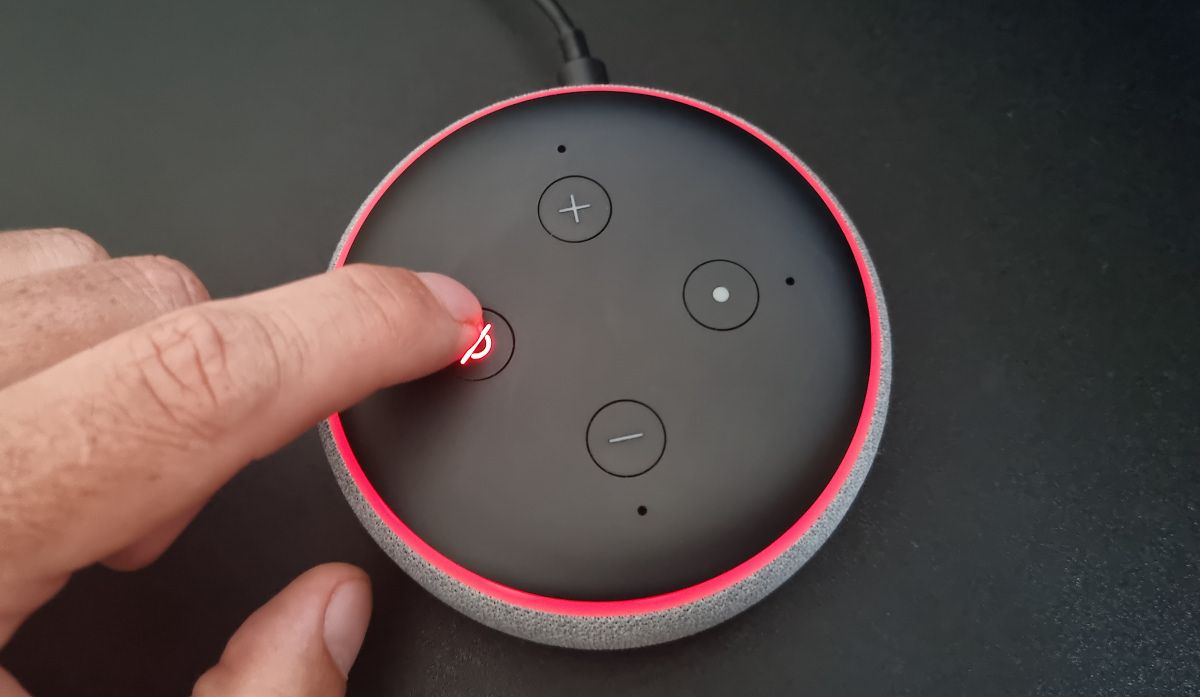
Credit: www.makeuseof.com
Account And Configuration Problems
Experiencing a red light on your Alexa device can be frustrating. Sometimes, the issue stems from account and configuration problems. These issues can disrupt the device’s normal functions. Let’s explore some solutions to fix these problems.
Re-logging Into Amazon Account
Start by logging out of your Amazon account on the Alexa app. Open the app and go to the settings menu. Select your account and choose the option to log out. Close the app completely. Reopen the app and log back into your account. This simple step can often resolve the red light issue.
Reconfiguring Device Settings
Device settings can also cause the red light problem. Check your Alexa device settings. Open the Alexa app and go to the devices menu. Select your device and review the settings. Make sure everything is configured correctly. Incorrect settings can interfere with the device’s operation.
Another step is to reset your Alexa device. Press and hold the reset button for 20 seconds. This will restore the device to its factory settings. After the reset, set up the device again through the Alexa app. Follow the on-screen instructions to complete the setup process. This can help clear any configuration errors.
Advanced Troubleshooting
Sometimes, basic troubleshooting steps for your Alexa device don’t solve the problem. If the red light persists, you may need to try advanced troubleshooting. This guide offers deeper solutions to help you fix the issue.
Factory Resetting Alexa
Resetting your Alexa device to factory settings can resolve persistent issues. Follow these steps:
- Locate the reset button on your device. It’s usually a small hole.
- Use a paperclip to press and hold the button for 5 seconds.
- Wait for the light ring to turn off and on again.
- Reconfigure your device in the Alexa app.
Factory reset erases all settings. You will need to set up your Alexa device again from scratch. This can fix issues that are not resolved by other methods.
Contacting Amazon Support
If factory resetting your device does not work, contact Amazon support. Their team can provide more advanced help. Follow these steps to reach them:
- Open the Alexa app on your smartphone.
- Go to the ‘Help & Feedback’ section.
- Select ‘Contact Us’.
- Choose the method you prefer: chat, call, or email.
Amazon support can guide you through more complex troubleshooting steps. They may also help you replace the device if it is faulty.

Credit: reolink.com
Preventing Future Issues
Experiencing a red light on your Alexa device can be frustrating. Fixing it involves checking your internet connection and ensuring the microphone is not muted. Regularly updating the device’s software can prevent future issues.
Ensuring your Alexa device runs smoothly can save you time and frustration. By following simple steps, you can prevent the red light issue from reoccurring. Here are some tips and best practices to help keep your Alexa device in top shape.Regular Maintenance Tips
Clean your Alexa device regularly to avoid dust buildup. Dust can block the microphone and speakers. Use a soft, dry cloth to gently wipe the surface. Avoid using water or cleaning sprays.Update your Alexa device software. Regular updates fix bugs and improve performance. Check for updates in the Alexa app and install them promptly.Restart your device occasionally. Unplug it from the power source for a few minutes, then plug it back in. This simple step can resolve minor issues and refresh the device.Best Practices For Device Care
Place your Alexa device in a well-ventilated area. Avoid keeping it in direct sunlight or near heat sources. High temperatures can affect its performance.Avoid placing your device near water. Keep it away from sinks, bathtubs, and other water sources. Water can damage the internal components.Use a surge protector. Power surges can damage your Alexa device. A surge protector can help safeguard it from unexpected voltage spikes.Handle your Alexa device with care. Avoid dropping it or exposing it to rough handling. Physical damage can lead to functional issues.By following these tips and best practices, you can ensure that your Alexa device stays in optimal condition and functions smoothly. “`
Credit: www.youtube.com
Frequently Asked Questions
Why Is My Alexa Showing A Red Light?
A red light on Alexa often means there’s an issue with the microphone. Check if the mic is muted.
How Do I Unmute My Alexa?
To unmute, press the microphone button on the top of your Alexa device. The red light should turn off.
Can A Red Light Indicate Connectivity Issues?
Yes, a red light can also signal connectivity problems. Ensure your Alexa is connected to a stable Wi-Fi network.
How Do I Reset My Alexa Device?
To reset, press and hold the action button for 20 seconds. Follow the prompts to reconnect.
Conclusion
Fixing the red light on Alexa is simple with these steps. Check the internet connection first. Restarting the device can also help. Ensure the microphone is on. Sometimes, a factory reset is necessary. Following these tips can resolve the issue quickly.
Keep your Alexa running smoothly with regular maintenance. This way, you enjoy seamless voice commands. No more frustration with a red light. Enjoy your Alexa experience without interruptions.






