Seeing an orange light on your TP-Link router? Don’t worry, this issue is common and fixable.
An orange light typically signals a problem with the internet connection or router settings. Understanding what the orange light means can help you fix it quickly. In this blog post, we will explore the reasons behind the orange light on your TP-Link router and provide simple steps to resolve it.
Whether it’s a network issue or a hardware glitch, you will learn how to troubleshoot and get your internet back up and running smoothly. Stay tuned for a step-by-step guide to solve this problem and ensure your connection is stable again.
Table of Contents
ToggleIdentify The Problem
Seeing an orange light on your TP-Link router can be frustrating. It usually means there’s a problem. Before you can fix it, you need to identify the problem. This section will help you with that.
Common Causes
Several issues can cause the orange light. It could be a problem with your internet connection. The router might not be getting power properly. Firmware issues can also be a culprit. Identifying the cause is the first step to fixing it.
Initial Checks
First, check your cables. Make sure they are all connected properly. Power off your router and modem. Wait for a few minutes. Power them back on. Check the lights again. If the orange light persists, try resetting your router to factory settings. This can often resolve many issues.
Next, check for firmware updates. Outdated firmware can cause problems. Go to the TP-Link website. Download the latest firmware for your model. Follow the instructions to update your router.
If these steps don’t work, contact your internet service provider. They can check for issues on their end. They can also provide further assistance if needed.
Restart Your Router
Facing an orange light on your TP-Link router can be frustrating. One of the simplest methods to resolve this issue is to restart your router. Restarting your router can reset its internal system and resolve minor glitches. Here, we will explore two primary methods to restart your TP-Link router: the power cycle method and a soft reset.
Power Cycle Method
The power cycle method is a basic yet effective technique. Follow these steps:
- Turn off your TP-Link router by pressing the power button.
- Unplug the power cord from the router.
- Wait for about 30 seconds to a minute.
- Plug the power cord back into the router.
- Turn on the router by pressing the power button again.
Allow the router a few minutes to reconnect and stabilize. This process clears temporary memory and can fix minor software issues.
Soft Reset
A soft reset is less disruptive than a full reset. It retains your settings while refreshing the router. Follow these steps:
- Open a web browser on a device connected to your router.
- Type 192.168.0.1 or 192.168.1.1 into the address bar and press Enter.
- Log in using your router’s username and password.
- Navigate to the system tools or maintenance section.
- Look for the Reboot or Restart option and click it.
Wait for the router to reboot. This method is useful for addressing configuration issues without losing your settings.
Restarting your TP-Link router can often solve the orange light problem. Try these methods and see if the light turns back to normal.
Check Cable Connections
When facing an orange light on your TP-Link router, the first step is to check the cable connections. Faulty or loose cables can be the main cause. Ensuring that all cables are properly connected can often resolve the issue. Let’s dive deeper into two critical cables: the Ethernet cable and the power cord.
Ethernet Cable
The Ethernet cable connects your router to the modem. Check if the cable is firmly plugged into both devices. A loose connection can disrupt the internet signal. Inspect the cable for any visible damage. If the cable looks worn out, consider replacing it with a new one. A high-quality Ethernet cable ensures a stable connection.
Power Cord
The power cord supplies electricity to your router. Ensure that it is securely connected to both the router and the power outlet. A loose power cord can cause the router to malfunction. Check the cord for any signs of damage or wear. If the power cord is faulty, replace it immediately. Using the correct power cord is crucial for the router’s performance.
Update Firmware
Is your TP-Link router showing an orange light? Updating the firmware might solve the issue. Firmware updates can improve performance and fix bugs. Here is a step-by-step guide to updating the firmware on your TP-Link router.
Downloading Firmware
First, visit the TP-Link website. Go to the Support section. Find your router model. Download the latest firmware file. Ensure the file matches your router model. The wrong file can cause issues.
Installing Updates
Next, log in to your router’s admin panel. Open a web browser. Type your router’s IP address. Enter your username and password. Navigate to the firmware update section. Upload the downloaded firmware file. Click the update button. Wait for the process to complete. Do not turn off the router during the update. The router will restart automatically. Check if the orange light is gone.
Reset To Factory Settings
Seeing an orange light on your TP-Link router can be concerning. A factory reset may help fix this issue. Resetting your router can often solve many problems. This is because it restores the default settings. Before you start, it’s important to back up your current settings. This way you can restore them if needed.
Backup Settings
Before you reset your router, you should back up your settings. This ensures you can restore your network configuration later. Here’s how to do it:
- Open a web browser and go to
http://tplinkwifi.net. - Log in with your username and password. The default is usually
admin. - Navigate to Advanced > System Tools > Backup & Restore.
- Click on Backup and save the file to your computer.
Performing Factory Reset
With your settings backed up, you are ready to reset your TP-Link router. Follow these steps:
- Ensure your router is powered on.
- Find the Reset button on the router. It’s usually a small button.
- Use a paperclip to press and hold the Reset button for 10 seconds.
- Release the button and wait for the router to reboot.
After the reset, your router will be back to factory settings. The orange light should be gone. You may need to reconfigure your network settings. Use the backup file to restore your previous settings.

Credit: community.tp-link.com
Check Internet Service
When your TP-Link router shows an orange light, checking your internet service is crucial. This step can help you determine if the issue is with your internet provider or the router itself. If your internet service is down, the router can’t connect to it, causing the orange light.
Isp Issues
Your internet service provider (ISP) might be experiencing a temporary outage. To check this, visit your ISP’s website or call their customer service. Many ISPs have an online status page that shows current outages. If there is an outage, you must wait for your ISP to fix it.
If there are no known outages, try restarting your router. Unplug it, wait for 30 seconds, and plug it back in. This simple step can often resolve connectivity issues.
Modem Check
Ensure your modem is working properly. The modem connects your home to the internet. If it has issues, your router won’t get an internet signal. Check the lights on your modem. They should be solid, not blinking.
If the lights are blinking or off, restart your modem. Unplug it, wait for 30 seconds, and plug it back in. Wait for the lights to stabilize. Once the modem’s lights are stable, check your router again.
If the orange light persists, connect your computer directly to the modem with an Ethernet cable. This can help you see if the issue is with the modem or the router. If your computer gets internet, the modem is fine, and the router might be the problem.
Advanced Troubleshooting
When dealing with the orange light on your TP-Link router, basic troubleshooting steps might not always solve the issue. Advanced troubleshooting can help you dig deeper and identify more complex problems. Below are some advanced methods to get your router back to its optimal performance.
Ip Address Conflict
An IP address conflict can cause connectivity issues. This happens when two devices on the same network have the same IP address. Follow these steps to fix the conflict:
- Open the Command Prompt on your computer.
- Type
ipconfig /releaseand press Enter. - Then type
ipconfig /renewand press Enter. - Restart your router and check if the orange light is gone.
Dns Server Issues
Incorrect DNS server settings can also lead to an orange light on your TP-Link router. To fix this:
- Log in to your router’s admin panel. Usually, this is done by typing
192.168.0.1or192.168.1.1into your web browser. - Go to the DNS settings page.
- Change the DNS server to Google’s DNS: 8.8.8.8 and 8.8.4.4.
- Save the changes and restart your router.
By following these advanced troubleshooting steps, you can resolve complex issues that cause the orange light on your TP-Link router.
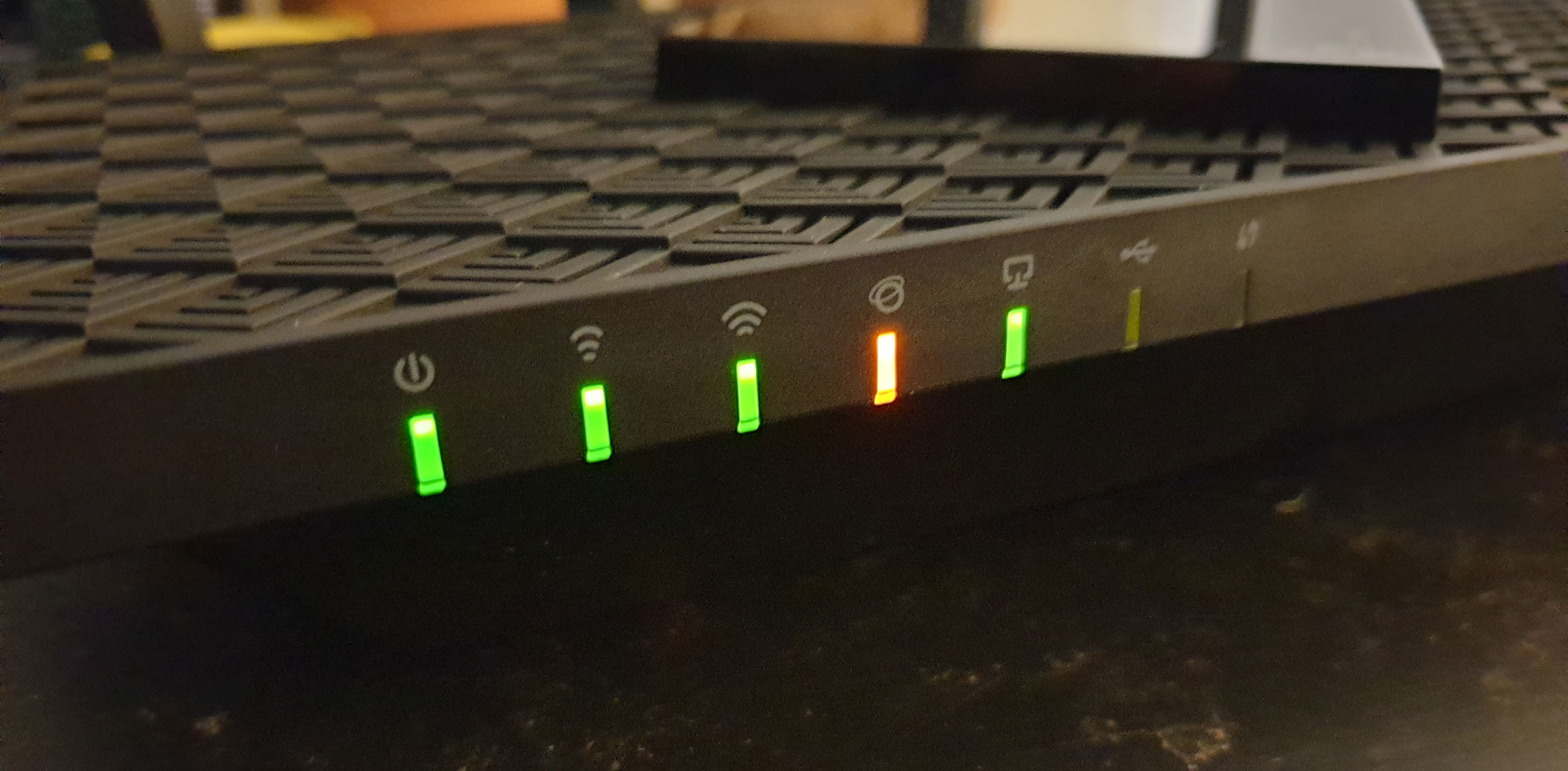
Credit: wi-fiplanet.com
Contact Support
When you face an orange light on your TP-Link router, it can be frustrating. Sometimes, self-help steps don’t work. That’s when you need to contact support. They can guide you through the problem. Their expertise can save you time and effort.
When To Call Support
If the orange light stays on after basic troubleshooting, call support. This means you have tried restarting the router. You have checked all cables. You have updated the firmware. If the problem persists, support is your next step.
If you notice other issues, like no internet connection, call support. They can run remote diagnostics. They can tell you if the problem is with your ISP. They can also guide you through more advanced troubleshooting steps.
What Information To Provide
When you contact support, have your router model number ready. This helps them identify the device. Also, provide the firmware version. This is important for troubleshooting. You can find this in your router’s settings.
Explain the issue clearly. Mention the orange light and any other symptoms. Tell them what you have already tried. This helps them understand your situation better. They can then provide more targeted solutions.
Have your ISP information handy. Sometimes, the problem is with the service provider. Support might need to know this to check for outages or issues.
Be ready to follow their instructions. They might ask you to change settings or check connections. Following their guidance can help resolve the issue quickly.

Credit: community.tp-link.com
Frequently Asked Questions
What Causes The Orange Light On A Tp-link Router?
An orange light typically indicates a connectivity issue. It could be due to hardware problems, firmware issues, or internet outages.
How Do I Reset My Tp-link Router?
To reset, press and hold the reset button for 10 seconds. The router will reboot and restore factory settings.
Can A Firmware Update Fix The Orange Light?
Yes, updating the firmware can resolve software-related issues. Visit the TP-Link website to download the latest firmware for your router model.
Why Is My Tp-link Router Not Connecting To The Internet?
An orange light may indicate no internet connection. Check your modem, cables, and internet service status.
Conclusion
Fixing the orange light on your TP-Link router can be simple. Follow the steps mentioned above to troubleshoot. Always start with checking your cables. Resetting the router might help too. Updating the firmware can solve many issues. Contact TP-Link support if the problem persists.
Regular maintenance ensures smooth operation. Stay connected and enjoy a seamless internet experience. Happy browsing!







