Seeing an orange light on your router can be frustrating. It usually means there’s an issue.
Let’s find out how to fix it. Routers keep our devices connected to the internet. When they work well, we hardly notice them. But an orange light can signal a problem. Maybe it’s a weak connection, a configuration issue, or a hardware fault.
Don’t worry; this guide will help you troubleshoot and solve the problem. Understanding why the light is orange is the first step. Once you know the cause, you can take the right actions to fix it. Follow the steps below to get your internet back up and running smoothly.
Table of Contents
ToggleIdentify The Problem
Seeing an orange light on your router can be frustrating. This light often means there’s an issue with your internet connection. To fix it, you first need to identify the problem. This helps you target the right solution without wasting time.
Check Internet Connection
The first step is to check your internet connection. Make sure your internet service is active. You can do this by visiting your service provider’s website. If you have a mobile phone, check if it can connect to the internet. If both are down, the issue might be with your service provider.
Inspect Router Cables
Next, inspect your router cables. Loose or damaged cables can cause the orange light. Ensure that all cables are securely plugged in. Check the power cable, Ethernet cables, and any other connections. Replace any cables that appear frayed or broken.
| Step | Action |
|---|---|
| 1 | Check if your internet service is active. |
| 2 | Visit your service provider’s website. |
| 3 | Inspect all router cables. |
| 4 | Securely plug in all cables. |
| 5 | Replace damaged cables. |
By following these steps, you can identify the problem and move on to fixing it. If these steps don’t solve the issue, consider reaching out to customer support for further assistance.
Credit: www.reddit.com
Restart Your Router
Encountering an orange light on your router can be frustrating. It often indicates connectivity issues. Restarting your router is a simple solution. This can resolve many problems without much effort.
Power Cycle Method
The power cycle method is straightforward. Follow these steps:
- Unplug your router from the power source.
- Wait for 30 seconds. This allows the router to reset.
- Plug the router back into the power source.
- Wait for the router to fully power up. This can take up to 2 minutes.
Check the light on your router. The orange light should turn white or green. If it does, your issue is resolved.
Soft Reset Option
A soft reset is another way to restart your router. This method is less disruptive than a power cycle. Follow these steps:
- Locate the reset button on your router. It is usually on the back.
- Press and hold the reset button for 10 seconds.
- Release the button and wait for the router to reboot.
The router light should change from orange to its normal color. This means the restart was successful.
Both methods are easy to perform. They can quickly resolve many connectivity issues. Ensure you restart your router regularly. This keeps your connection stable and strong.
Check For Service Outages
Is your router showing an orange light? This usually means something is wrong with your internet connection. One common reason for this is a service outage. Here’s how to check for service outages and what to do if there is one.
Contact Your Isp
First, call your Internet Service Provider (ISP). Ask them if there is a known outage in your area. They can provide the most accurate information.
Be ready with your account details. This helps them check your service status quickly. Sometimes, the issue is local and only affects a few homes. Your ISP will inform you if this is the case.
Use Online Outage Tools
Many ISPs have outage maps on their websites. Visit these sites to see if your area is affected. This can save you a phone call.
Other websites track outages for multiple ISPs. Websites like DownDetector show reports from users. These tools can confirm if others in your area have similar issues.
Check social media platforms too. Sometimes, ISPs post updates about outages on their social accounts. This can give you real-time information.

Credit: community.tp-link.com
Update Router Firmware
Dealing with an orange light on your router can be frustrating. One common fix is to update your router’s firmware. Firmware updates can resolve many issues and enhance your router’s performance. Follow these steps to get your router back on track.
Download Latest Firmware
First, you need the latest firmware file. Visit the manufacturer’s website and find the support or downloads section. Enter your router’s model number. Download the latest firmware version available for your router.
Install Firmware Update
Before you install, backup your current settings. Access your router’s admin panel. Usually, you can do this by typing 192.168.1.1 or 192.168.0.1 in your web browser. Log in with your credentials.
Navigate to the Firmware Update or Administration section. Choose the Firmware Upgrade option. Select the downloaded file from your computer. Click Upload or Update. Wait for the process to complete.
Once the update is done, your router will reboot. Check if the orange light issue is resolved.
Adjust Router Settings
Experiencing an orange light on your router can be frustrating. It often means there is an issue with your internet connection. One effective way to resolve this issue is by adjusting the router settings. This section will guide you through the steps necessary to access and adjust your router settings. We will cover how to access the router admin panel and reset to default settings.
Access Router Admin Panel
To adjust the router settings, you need to access the router’s admin panel. Here are the steps:
- Ensure your device is connected to the router.
- Open a web browser and type your router’s IP address in the address bar. Common IP addresses are 192.168.1.1 or 192.168.0.1.
- Press Enter. You will be prompted to enter a username and password. The default credentials are usually found on the router’s label or in the user manual.
- Once logged in, navigate to the settings menu.
Accessing the admin panel allows you to modify various settings to improve connectivity.
Reset To Default Settings
If adjusting settings does not work, consider resetting the router to its default settings. Follow these steps to reset:
- Locate the reset button on your router. It is usually a small, recessed button.
- Use a paperclip or pin to press and hold the reset button for about 10 seconds.
- Release the button. The router will restart and restore factory settings.
- After the reset, access the admin panel again using the default credentials.
Resetting the router can resolve many issues by clearing any incorrect settings that may have been configured.
By following these steps to adjust your router settings, you can often fix an orange light on your router and restore your internet connection.
Inspect Connected Devices
Seeing an orange light on your router can be concerning. One common cause is connected devices. These devices may be using too much bandwidth or causing conflicts. Let’s explore how to inspect and manage these devices.
Disconnect Extra Devices
First, disconnect extra devices from your network. Each device uses a portion of your bandwidth. This can slow down the connection for other devices. If the router is overloaded, it might display an orange light.
Check which devices are connected. You can do this through your router’s admin panel. Disconnect any non-essential devices. This can help identify if one device is causing the problem.
Check For Malware
Some connected devices might have malware. Malware can consume your bandwidth. It can also cause network instability. This could trigger the orange light on your router.
Run a malware scan on all connected devices. Use a reliable antivirus program. Ensure every device is clean and free of malware. A clean network helps maintain a stable connection.
Replace Faulty Hardware
If your router shows an orange light, it might indicate faulty hardware. Replacing faulty hardware can often solve the issue. This section will guide you through two important checks: the power adapter and testing with another router.
Check Power Adapter
The power adapter is a common cause of router issues. Over time, it can wear out or get damaged. Follow these steps to check your power adapter:
- Unplug the power adapter from the router.
- Inspect the adapter for any visible damage.
- Ensure that the adapter is correctly rated for your router.
- Plug the adapter into a different power outlet.
- Check if the orange light turns off.
If the problem persists, consider replacing the power adapter with a new one.
Test With Another Router
Testing your network with another router can help identify if the issue is with your current router. Follow these steps:
- Borrow or purchase a different router.
- Connect the new router to your network.
- Observe if the new router displays an orange light.
- If the new router works fine, your old router might be faulty.
- If the new router also shows an orange light, the issue may be with your network.
Testing with another router can help isolate the problem and find a suitable solution.
Seek Professional Help
If you’ve tried all the basic troubleshooting steps and the orange light on your router persists, it may be time to seek professional help. Sometimes, the issue is beyond our understanding and requires expert intervention. Here are a few steps to consider:
Contact Technical Support
Contacting technical support should be your first step. Every router brand has a dedicated support team. They can guide you through advanced troubleshooting steps. Here’s how to proceed:
- Find your router’s model number and serial number. This information is usually on the back or bottom of the router.
- Visit the manufacturer’s website and look for the support section.
- Use the provided contact options like phone, email, or live chat to reach out to the support team.
- Explain the problem clearly and follow their instructions carefully.
Technical support teams are trained to handle complex issues. They can often resolve the problem remotely.
Consider Router Upgrade
If your router is old, it might be time for an upgrade. Technology advances quickly, and older routers can become outdated. Here are some signs that you may need a new router:
- Frequent connectivity issues
- Slow internet speed despite a high-speed plan
- Incompatibility with newer devices
- Lack of support for the latest security standards
Here’s a quick comparison of features to look for in a new router:
| Feature | Old Router | New Router |
|---|---|---|
| Wi-Fi Standard | 802.11n or older | 802.11ac or 802.11ax |
| Frequency Bands | Single-band | Dual-band or Tri-band |
| Security | WEP/WPA | WPA3 |
| Speed | Up to 300 Mbps | Up to 10 Gbps |
Upgrading to a new router can improve your internet experience. It can provide better speed, range, and security. Before purchasing, read reviews and compare models to find the best fit for your needs.
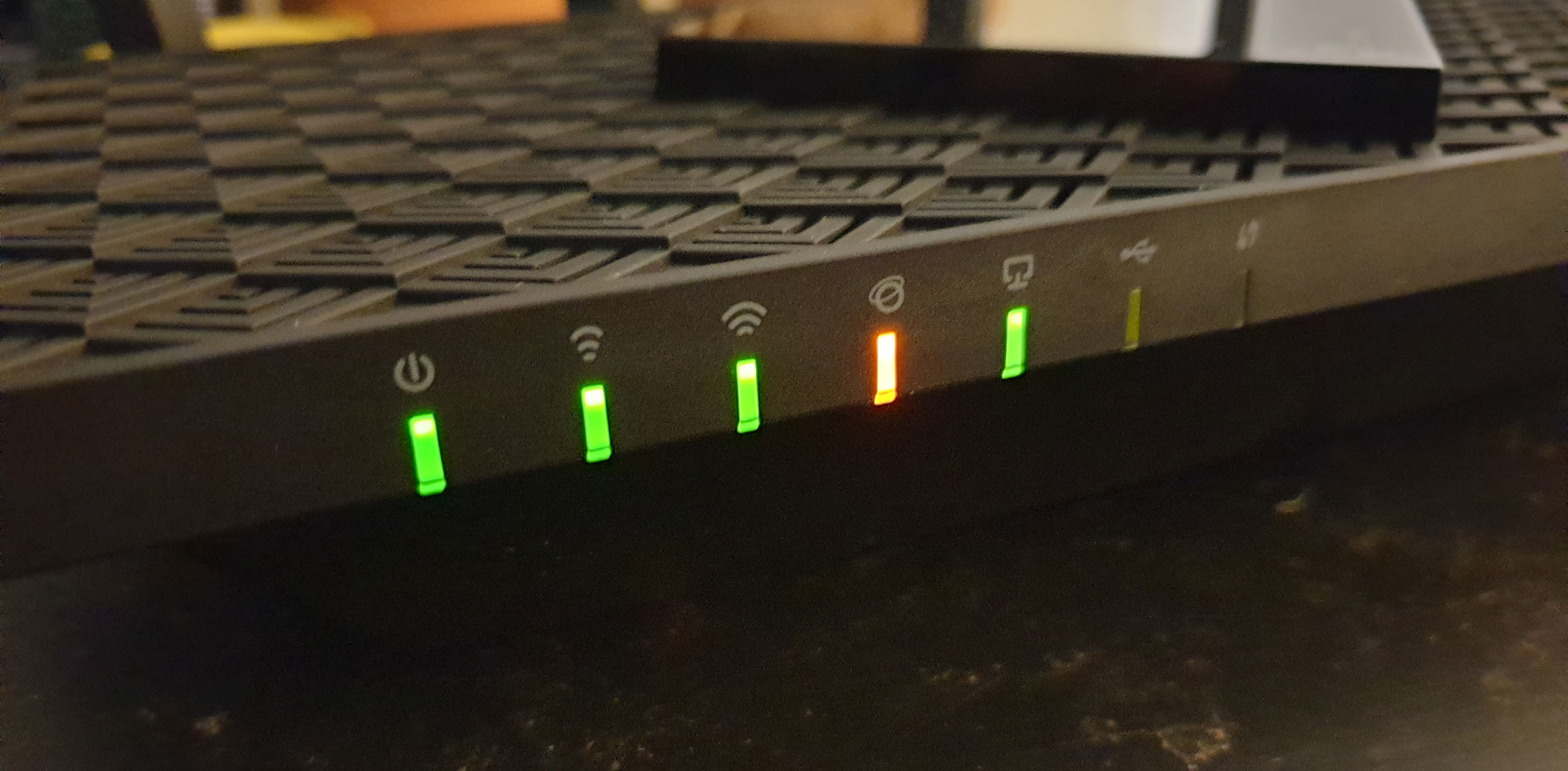
Credit: wi-fiplanet.com
Frequently Asked Questions
Why Is My Router Light Orange?
An orange light on your router typically indicates connectivity issues. This could be due to a faulty connection, service outage, or outdated firmware.
How Can I Reset My Router?
To reset your router, press and hold the reset button for 10 seconds. This can resolve many connectivity issues.
What Does An Orange Light On My Router Mean?
An orange light often signifies a problem with the internet connection. Check cables, service status, and router settings.
How Do I Update My Router Firmware?
To update your router firmware, visit the manufacturer’s website. Download and install the latest firmware version for your router model.
Conclusion
Troubleshooting the orange light on your router can be simple. Follow the steps mentioned in this guide. Check the connections and restart the router. Update the firmware if needed. Contact your internet service provider for support. By taking these actions, you can fix the issue quickly.
Enjoy a stable internet connection again. Remember, regular maintenance prevents future problems. Stay connected and enjoy seamless browsing.







