Experiencing issues with your light-up keyboard? Don’t worry!
Fixing it is easier than you think. Light-up keyboards add flair and functionality to your workspace. But like any electronic device, they can have problems. Maybe the lights are flickering, or not working at all. These issues can disrupt your work or gaming experience.
In this guide, we will help you troubleshoot and fix your light-up keyboard. From simple software tweaks to hardware checks, we cover it all. By the end, your keyboard will shine bright once again. So, let’s dive into the steps to get your keyboard back in glowing condition.

Credit: www.makeuseof.com
Table of Contents
ToggleCheck Power Connection
If your light up keyboard isn’t working, the first thing to check is the power connection. A faulty power connection can cause your keyboard to malfunction. Ensuring the keyboard is properly connected to a power source can often resolve the issue. Below are some steps to help you check the power connection.
Ensure Proper Plugging
Make sure the keyboard is properly plugged into the computer. Follow these steps:
- Unplug the keyboard from the computer.
- Inspect the USB connector for any damage.
- Plug the keyboard back into the USB port firmly.
- Try a different USB port if the keyboard is still not lighting up.
Examine Power Source
It’s crucial to ensure the power source is working. Follow these guidelines:
- Check if the computer is turned on.
- Ensure the USB port is functional by testing with another device.
- Restart the computer to reset any potential USB issues.
- For wireless keyboards, check the batteries and replace if needed.
If you follow these steps and still face issues, the problem might be with the keyboard itself. In this case, you may need to look into other troubleshooting methods or consider replacing the keyboard.
Test Keyboard On Another Device
Testing your light-up keyboard on another device can help identify if the problem lies with the keyboard or your current computer. This simple step can save time and frustration. Follow these easy steps to test your keyboard on another device.
Connect To Different Computer
First, find another computer. It could be a friend’s laptop or a spare computer at home. Plug your keyboard into this new device. Ensure you use a working USB port. Sometimes ports can be faulty.
Verify Functionality
Once connected, check if the lights on your keyboard turn on. Press a few keys to see if they respond. If the keyboard lights up and the keys work, your original computer might be the issue. If not, the keyboard itself may need repair or replacement.
Inspect For Physical Damage
When your light-up keyboard stops working, it can be frustrating. One of the first things to do is inspect for physical damage. A thorough check can often reveal issues that are easy to fix.
Check Keys And Cables
Start by examining the keys. Are any of them stuck or unresponsive? Stuck keys can often be freed with gentle prying. If a key is broken, you might need to replace it.
Next, look at the cables. Are they securely connected? A loose or damaged cable can prevent the keyboard from lighting up. Ensure that all connections are tight. If you see any frayed or broken wires, consider replacing the cable.
Look For External Wear
External wear can also cause problems. Examine the keyboard’s outer casing. Are there any visible cracks or breaks? Damage to the casing can affect the internal components. If you find any, it might be time for a new keyboard.
Check for dirt or debris. Dust and crumbs can get stuck under the keys, causing them to malfunction. Cleaning the keyboard with compressed air can help remove this debris.
Update Keyboard Drivers
Having issues with your light-up keyboard? One common solution is to update the keyboard drivers. Drivers help your computer communicate with your keyboard. Outdated drivers can cause various problems, including issues with your keyboard lights. Follow these steps to update your keyboard drivers and fix the problem.
Download Latest Drivers
The first step is to download the latest drivers for your keyboard. Visit the manufacturer’s website. Look for the support or download section. Here, you should find the latest drivers for your specific keyboard model. Make sure to download the correct version for your operating system.
Install And Restart
After downloading the driver, locate the file on your computer. Usually, it’s in the Downloads folder. Double-click the file to start the installation process. Follow the on-screen instructions to complete the installation.
Once the installation is complete, restart your computer. This helps to ensure that the new driver is properly installed. After restarting, check if your light-up keyboard is working correctly.
Updating your keyboard drivers can often solve lighting issues. Always keep your drivers up to date for the best performance.
Adjust Keyboard Settings
Having trouble with your light-up keyboard? Adjusting your keyboard settings can often fix the issue. This process involves accessing the control panel and modifying the lighting options. Let’s dive in and make your keyboard shine again.
Access Control Panel
First, open the Control Panel on your computer. You can find it by typing “Control Panel” in the search bar. Click on the Control Panel icon to open it. This will allow you to access all the settings for your device.
Modify Lighting Options
Once inside the Control Panel, look for the “Keyboard” settings. Click on it to open the keyboard settings menu. Here, you will find the lighting options for your keyboard.
Adjust the brightness and color settings to your preference. Some keyboards have preset modes. Choose the one that suits your needs. Save your changes and check if your keyboard lights up.
Clean The Keyboard
Maintaining a clean keyboard is vital for keeping it functional. Over time, dust and debris can accumulate, causing your light-up keyboard to malfunction. Cleaning your keyboard will help it last longer and work better.
Remove Dust And Debris
Dust and small debris can get stuck between the keys. Use a soft brush or a can of compressed air to remove them. Hold your keyboard upside down and gently shake it to dislodge any particles.
For a more thorough clean, use a vacuum cleaner with a brush attachment. Make sure to keep the suction on low to avoid damaging the keys.
Use Appropriate Cleaning Tools
Using the right tools ensures your keyboard is cleaned properly without damage. Consider the following tools:
- Compressed air: Blows away dust from hard-to-reach places.
- Soft brush: Helps remove dust and debris gently.
- Microfiber cloth: Ideal for wiping the surface without scratching.
- Cotton swabs: Perfect for cleaning between keys.
- Isopropyl alcohol: Disinfects and cleans sticky residue.
To clean stubborn grime, lightly dampen a cloth with isopropyl alcohol. Wipe the keys and surfaces gently. Avoid using too much liquid, as it can damage the keyboard.
Follow these steps regularly to keep your light-up keyboard clean and in good working condition.
Reset Keyboard
Resetting your light-up keyboard can solve many issues. First, try unplugging and replugging the keyboard. Next, check your device settings to ensure the lights are enabled.
Resetting a light-up keyboard can solve many issues. This includes unresponsive keys or malfunctioning lights. It is a simple process. Let’s explore how to reset your keyboard effectively.Use Reset Button
Some keyboards have a dedicated reset button. This button is often small and hidden. Check your keyboard for a tiny hole labeled “Reset.” Use a paperclip to press and hold the button. Hold for about 5 seconds. Release and wait for the lights to flash. This indicates the reset process is complete. Your keyboard should now function properly.Follow Manufacturer Instructions
Not all keyboards have a reset button. In such cases, refer to the manufacturer’s guide. Most brands provide a user manual. This manual includes detailed reset instructions. Visit the brand’s official website if you lost the manual. Look for the support or help section. Download the manual for your keyboard model. Follow the steps carefully. Each brand may have different reset procedures. Ensure you follow the instructions precisely. This ensures your keyboard resets correctly. “`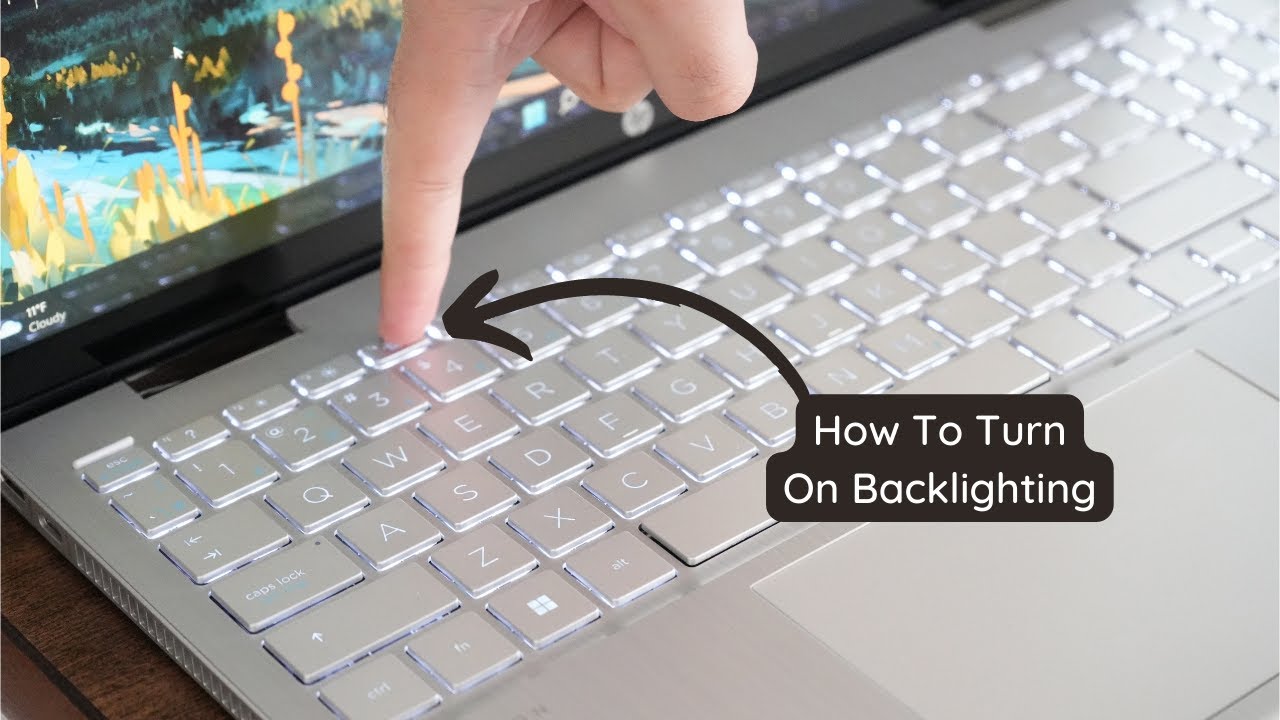
Credit: www.youtube.com
Contact Support
If your light-up keyboard is not working, contacting support can be a good step. The support team can provide specific solutions. Here’s how you can contact them:
Reach Out To Manufacturer
Contacting the manufacturer is often the best step. They know their product well. Here’s how to do it:
- Visit the manufacturer’s website.
- Look for the support or contact page.
- Fill out any forms with your product details.
- Describe your issue clearly.
Most manufacturers offer support through various channels. These include email, phone, or live chat. Use the one that suits you best.
Seek Professional Help
If contacting the manufacturer does not help, seek professional help. Here are some options:
- Visit a local repair shop.
- Look for technicians who specialize in keyboards.
- Check online platforms for professional services.
Ensure the technician is experienced with light-up keyboards. This ensures a better chance of fixing the problem.
By following these steps, you can resolve your keyboard issues. This helps you get back to your work or gaming faster.

Credit: www.reddit.com
Frequently Asked Questions
Why Is My Light Up Keyboard Not Working?
Your light up keyboard might not work due to a software glitch. Check your keyboard settings or update the drivers. Also, ensure the keyboard is properly connected.
How Do I Reset My Light Up Keyboard?
To reset your light up keyboard, unplug it and wait a few seconds. Then, plug it back in. If it doesn’t work, consult the manufacturer’s manual.
Can A Light Up Keyboard Be Repaired?
Yes, a light up keyboard can be repaired. Try checking for loose connections or faulty LEDs. If needed, consult a professional technician.
Why Are Some Keys Not Lighting Up?
Some keys may not light up due to dust or debris. Clean the keyboard thoroughly. If the problem persists, the LED under the key might be faulty.
Conclusion
Fixing a light-up keyboard can be straightforward. Start by checking the power source. Ensure all connections are secure. Update drivers if needed. Clean the keyboard thoroughly. Reset your keyboard settings. Seek professional help if issues persist. Follow these steps, and your keyboard should light up again.
Happy typing!






