Seeing the CenturyLink internet light blinking red and green can be frustrating. This usually means there’s an issue with your connection.
Fixing it is often simpler than you think. CenturyLink internet is a popular choice for many. It provides fast and reliable service. But, like any technology, it can have problems. One common issue is the light blinking red and green.
This blinking light can signal various problems. It might be a minor glitch or a more complex network issue. Either way, understanding the root cause is key. This guide will help you identify and fix the problem. You don’t need advanced tech skills. Just follow the steps, and you’ll be back online in no time. Let’s dive into the solutions.

Credit: www.reddit.com
Table of Contents
ToggleCommon Causes
Experiencing your Centurylink internet light blinking red and green can be frustrating. Understanding the common causes can help you fix the issue quickly. Let’s delve into some of the most typical reasons this happens.
Hardware Issues
One of the primary causes of the blinking light is hardware issues. This includes:
- Loose or damaged cables
- Faulty modem or router
- Overheating devices
Check all your connections. Ensure cables are secure and in good condition. If your modem or router is hot, unplug it. Let it cool down before restarting.
Service Outages
Service outages can also cause the light to blink red and green. Sometimes, Centurylink’s network might be down. This can happen due to:
- Maintenance work
- Technical problems
- Severe weather
Visit Centurylink’s website or call their support to check for any outages in your area. Patience is key during service outages.
Configuration Errors
Another common cause is configuration errors. Incorrect settings can lead to connectivity problems. Some common errors include:
- Wrong login credentials
- Improper IP settings
- Incorrect DNS settings
Ensure your modem and router are configured correctly. Refer to Centurylink’s support guides for proper setup instructions.
By addressing these common causes, you can resolve the blinking light issue and restore your internet connection.
Initial Troubleshooting
Initial troubleshooting is the first step to fix your Centurylink internet light blinking red and green. This process helps identify any simple issues that may be causing the problem. Follow these easy steps to get your internet back up and running.
Restart Modem
Restarting your modem can solve many connectivity issues. Unplug the power cable from your modem. Wait for at least 30 seconds. Plug the power cable back into the modem. Wait for the modem to fully restart. Check if the internet light is stable.
Check Connections
Loose connections can cause blinking lights on your modem. Ensure all cables are securely connected. Check the power cable and the ethernet cables. Verify that the cables are not damaged. Replace any damaged cables if needed. Also, ensure that your modem is connected to the correct port.
Inspecting Hardware
Experiencing Centurylink internet light blinking red and green can be frustrating. This usually indicates a problem with your hardware. Inspecting the hardware can often resolve the issue.
Modem Status Lights
The first step is to check the modem status lights. These lights provide important clues about the connection. A blinking red and green light indicates a problem with the connection.
- Power Light: Should be solid green. If it’s off, check the power source.
- DSL Light: Blinking green means the modem is trying to connect. Solid green means it’s connected.
- Internet Light: Should be solid green when connected. If it’s blinking red and green, there’s a connection issue.
If any of these lights are off or blinking inappropriately, note their status. This can help you identify the problem.
Cable Condition
Next, inspect the cable condition. Faulty cables can cause connection problems. Ensure all cables are securely connected. Check for any visible damage.
- Power Cable: Ensure it is securely plugged into the modem and power outlet.
- DSL Cable: Connects the modem to the phone line. Make sure it is not frayed or damaged.
- Ethernet Cable: Connects the modem to your computer or router. Check for secure connections.
If you find any damaged cables, replace them immediately. Even minor damage can cause connection issues.
By carefully inspecting your hardware, you can often resolve the issue of Centurylink internet light blinking red and green. This ensures a stable and reliable connection.
Resetting The Modem
Experiencing a blinking red and green light on your CenturyLink modem can be frustrating. This issue often points to connection problems. Resetting the modem can solve many of these issues. Below, we will discuss two methods: a soft reset and a factory reset. Both methods are simple and can be done quickly.
Soft Reset
A soft reset is a quick way to refresh your modem. This step can solve minor connection problems. To perform a soft reset, find the reset button on your modem. It is usually located at the back. Use a paperclip or pen to press the button. Hold it for 10 seconds. The lights on the modem will blink. Wait for them to stabilize. Your modem is now reset.
Factory Reset
A factory reset is more thorough. It will erase all settings on your modem. This step is useful for persistent issues. To perform a factory reset, locate the reset button. Press and hold the button for 30 seconds. Release the button. The modem will restart. You will need to reconfigure your settings. This includes your Wi-Fi name and password. Factory reset should fix most connection problems.
Checking Service Status
Experiencing issues with your Centurylink internet light blinking red and green? Start by checking the service status. This step will help determine if the problem is widespread or specific to your setup. Let’s dive into the details.
Centurylink Outage Map
The Centurylink Outage Map is a valuable tool. It shows if there are any ongoing outages in your area. Follow these steps to check the outage map:
- Visit the Centurylink website.
- Navigate to the Outage Map section.
- Enter your address or ZIP code.
- Check for any reported outages in your area.
If there is an outage, the map will display a notification. This helps you understand if the issue is beyond your control.
Customer Support
If the Outage Map shows no issues, contact Centurylink Customer Support. They can provide detailed help. Here’s how:
- Call the Centurylink support number.
- Use the live chat feature on their website.
- Visit a local Centurylink store.
Provide your account details and describe the blinking red and green light issue. They may run a remote diagnostic to identify the problem. If necessary, they will schedule a technician visit.
By checking the service status and reaching out to customer support, you can resolve the blinking light issue effectively.
Credit: www.reddit.com
Updating Firmware
Updating the firmware on your CenturyLink router can resolve many connectivity issues. This includes the blinking red and green internet light. Firmware updates often include bug fixes and performance improvements.
Firmware Version
First, check your current firmware version. This helps you know if an update is needed.
- Open a web browser.
- Enter your router’s IP address. Usually, it is
192.168.0.1or192.168.1.1. - Log in with your username and password.
- Navigate to the Firmware or Software Update section.
- Note the firmware version number.
Update Process
Follow these steps to update the firmware:
- Visit the official CenturyLink support site.
- Download the latest firmware file for your router model.
- Save the file to your computer.
- Log back into your router’s settings page.
- Go to the Firmware or Software Update section.
- Click the Upload button and select the downloaded file.
- Follow the on-screen instructions to complete the update.
After the update, your router will reboot. This might take a few minutes. Once it’s back online, check if the internet light is still blinking red and green.
Updating the firmware can often fix connectivity issues. If the problem persists, consider other troubleshooting steps.
Advanced Configuration
Experiencing issues with your Centurylink internet light blinking red and green? Advanced Configuration might be the solution. This guide will help you configure IP settings and DNS settings to resolve the issue.
Ip Settings
First, access your router’s admin panel. Type your router’s IP address into your web browser’s address bar. Usually, the IP address is 192.168.0.1 or 192.168.1.1. Enter your login credentials. If you don’t know them, check the router’s label or manual.
Navigate to the IP settings section. Ensure your device is set to obtain an IP address automatically. This setting is often called DHCP. Enabling DHCP allows the router to assign IP addresses to your devices.
If you prefer a static IP, enter the IP address manually. Ensure the IP address is within the router’s range. Also, input the subnet mask, default gateway, and DNS server addresses. Save your changes and restart your router.
Dns Configuration
In the admin panel, go to the DNS settings section. By default, the router uses your ISP’s DNS servers. Sometimes, these servers may be slow or unreliable. Changing the DNS servers can improve connectivity.
Consider using public DNS servers like Google DNS (8.8.8.8 and 8.8.4.4) or Cloudflare DNS (1.1.1.1 and 1.0.0.1). Enter these addresses in the primary and secondary DNS fields. Save the changes and restart your router.
Proper DNS configuration can resolve many connectivity issues. It ensures your devices can reach websites and services efficiently.
Advanced configuration can help fix your Centurylink internet issues. Adjusting IP and DNS settings may resolve the blinking red and green light problem.
Seeking Professional Help
Experiencing a blinking red and green light on your Centurylink internet router can be frustrating. If basic troubleshooting steps do not work, it may be time to seek professional help. This section will guide you on how to get professional assistance to resolve the issue.
Technician Visit
Sometimes, the problem is beyond basic troubleshooting and requires a technician’s expertise. You can schedule a technician visit through Centurylink’s customer service. A technician can diagnose and resolve issues with your router or internet connection.
Here are steps to schedule a visit:
- Call Centurylink customer service.
- Provide your account details.
- Describe the issue.
- Schedule a convenient time for the visit.
Ensure you are at home during the scheduled time. This allows the technician to access your equipment and resolve the issue promptly.
Centurylink Support
If you prefer not to have a technician visit, contacting Centurylink support is another option. Their support team can guide you through advanced troubleshooting steps over the phone or via online chat.
Here are ways to contact Centurylink support:
| Method | Details |
|---|---|
| Phone | Call Centurylink’s support number and follow the prompts. |
| Online Chat | Visit Centurylink’s website and use the live chat feature. |
| Send an email to Centurylink’s support team with your issue. |
When contacting support, have the following details ready:
- Your account number.
- Details of the issue.
- Steps you have already tried.
This information helps the support team assist you more effectively.
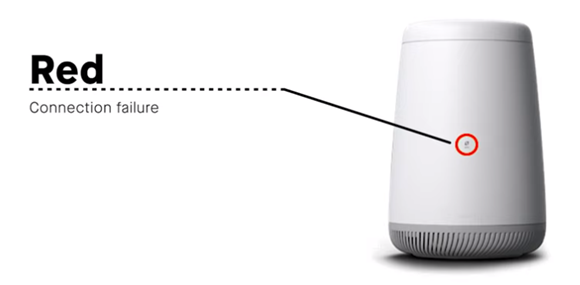
Credit: www.centurylink.com
Frequently Asked Questions
Why Is My Centurylink Internet Light Blinking Red And Green?
The blinking red and green light indicates a connection issue. It often means your modem is trying to establish a connection but failing. Check for loose cables or reset your modem.
How Do I Fix A Blinking Centurylink Modem?
First, ensure all cables are securely connected. Then, restart your modem. If the problem persists, contact CenturyLink support for further assistance.
Is A Blinking Red And Green Light A Serious Issue?
Yes, it can be serious as it indicates connectivity problems. It usually means your internet service is disrupted and needs troubleshooting.
Can A Firmware Update Fix The Blinking Light?
Yes, a firmware update can sometimes resolve the issue. Check your modem’s firmware version and update it if necessary. Follow the manufacturer’s instructions.
Conclusion
Fixing the CenturyLink internet light blinking red and green is manageable. Follow the steps mentioned to troubleshoot. Resetting the modem often resolves the issue. Check all connections and ensure they are secure. Contact CenturyLink support if problems persist. Reliable internet is crucial for daily activities.
Don’t let connectivity issues disrupt your routine. Stay proactive and address any signs of trouble early. Your internet should work smoothly after following these tips. Happy browsing!







