Seeing a red light on your broadband can be frustrating. It usually means there’s a problem with your internet connection.
So, how do you fix it? First, don’t panic. A red light often signals an issue that can be resolved with a few simple steps. Many people experience this at some point. Understanding the common causes and solutions can save you time and stress.
This guide will help you troubleshoot the red light on your broadband. From checking cables to restarting your router, we’ll cover the essential steps. Let’s dive in and get your internet back on track.

Credit: www.tiktok.com
Table of Contents
ToggleIdentifying The Red Light Issue
Experiencing a red light on your broadband router can be frustrating. It usually means there is a problem with your internet connection. Understanding the red light issue is the first step to fixing it. This guide will help you identify the cause and find a solution.
Common Causes
There are several reasons why your broadband router shows a red light. One common cause is a service outage in your area. Check with your internet service provider for any reported outages.
Another cause could be a loose or damaged cable. Ensure all cables are securely connected and not damaged. Sometimes, outdated firmware on your router can also cause the red light issue. Updating the firmware might resolve the problem.
When To Worry
Not all red lights indicate a major issue. A temporary red light might occur during a system restart or firmware update. If the red light persists for more than a few minutes, it could signal a more serious problem.
If you notice the red light along with other issues like no internet access or slow speeds, it’s time to investigate further. Consistent red lights could indicate a faulty router or a significant service problem.
Remember, identifying the red light issue early helps in resolving it quickly. Keep a checklist of the common causes and solutions to stay prepared.
Restarting Your Router
A broadband red light can disrupt your internet connection. Restarting your router is a simple fix. This method can resolve many common connectivity issues. Restarting your router involves two main steps: a simple reboot and a power cycle.
Simple Reboot
A simple reboot can often fix a broadband red light. It involves turning your router off and then back on. Follow these steps:
- Locate the power button on your router.
- Press the power button to turn off the router.
- Wait for at least 30 seconds.
- Press the power button again to turn the router back on.
This basic method can resolve many minor issues. It refreshes the router’s memory and reconnects to the broadband service.
Power Cycle
A power cycle is more thorough than a simple reboot. It involves unplugging the router from the power source. Follow these steps:
- Turn off the router using the power button.
- Unplug the router from the electrical outlet.
- Wait for at least 1 minute. This ensures all power is drained.
- Plug the router back into the electrical outlet.
- Turn the router back on using the power button.
A power cycle can resolve more persistent issues. It completely resets the router’s hardware and software.
Checking Cables And Connections
Experiencing a red light on your broadband router can be frustrating. One of the first steps to troubleshoot this issue is to check the cables and connections. This can often resolve the problem quickly. Follow these simple steps to ensure everything is connected properly.
Inspecting Physical Connections
First, ensure all cables are securely plugged in. Check the power cable, Ethernet cables, and any other connections. Sometimes, a loose cable can cause the red light issue. Carefully unplug and replug each cable to make sure they are firmly connected.
Next, inspect the cables for any visible damage. Look for frayed ends, cuts, or bends. Damaged cables can disrupt the connection. If you find any damaged cables, they may need to be replaced.
Replacing Faulty Cables
If you have identified a damaged cable, replace it with a new one. Use high-quality cables to ensure a stable connection. Faulty cables can often be the root cause of the red light issue.
After replacing the cables, restart your router. Unplug it from the power source, wait for 30 seconds, and plug it back in. Allow the router to reboot and check if the red light has turned off.
By carefully checking and replacing cables, you can often fix the red light problem on your broadband router. This simple step ensures a stable and reliable internet connection.
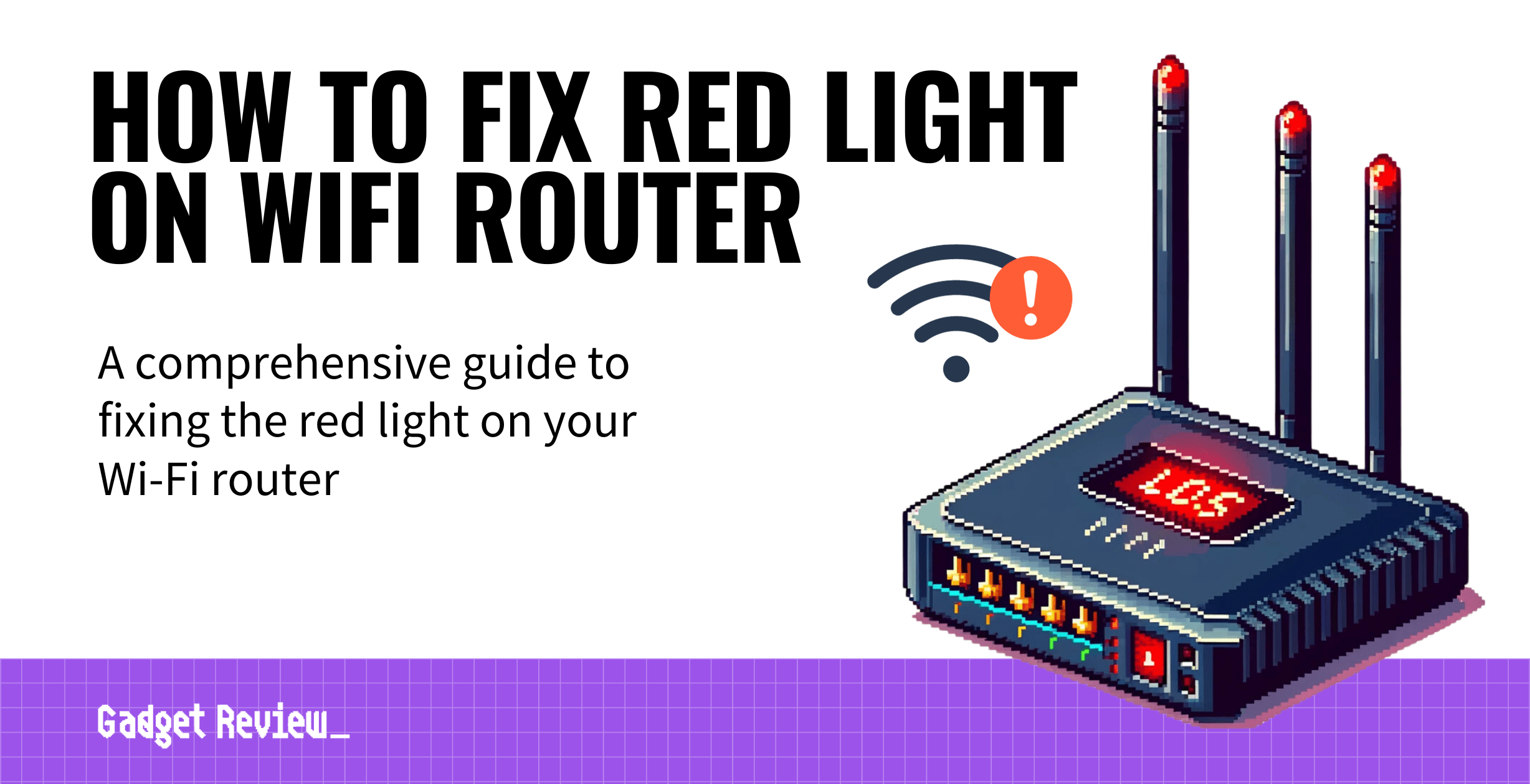
Credit: www.gadgetreview.com
Updating Router Firmware
Keeping your router’s firmware up to date is crucial. It ensures the router works efficiently and fixes bugs. An outdated firmware might cause the broadband red light issue. Here’s a step-by-step guide to updating your router firmware.
Downloading Updates
First, visit the router manufacturer’s website. Find the support section. Search for your router model. Look for the latest firmware version. Compare it with your router’s current firmware. You can find the current version in your router’s settings.
If an update is available, download the firmware file. Ensure it matches your router model.
Installing Firmware
Open your router’s admin panel. Usually, you can access it by typing 192.168.1.1 or 192.168.0.1 in your browser. Log in with your username and password.
Navigate to the firmware or update section. Select the downloaded firmware file. Click on the “Update” or “Upload” button.
Wait for the process to complete. Do not turn off the router during the update. The router will restart once the update is done.
Updating your router firmware can resolve the broadband red light issue. Keep your router firmware updated regularly. It ensures a smooth and stable internet connection.
Resetting Your Router To Factory Settings
Experiencing a broadband red light on your router can be frustrating. One effective solution is resetting your router to factory settings. This process can resolve many issues by restoring your router to its original state. Follow these steps to ensure a smooth reset.
Backup Your Settings
Before performing a factory reset, it is essential to backup your settings. This ensures you can restore your custom configurations later.
- Log in to your router’s web interface.
- Navigate to the settings or administration section.
- Look for an option to backup settings and follow the prompts.
Save the backup file to a secure location on your computer.
Performing A Factory Reset
Once your settings are backed up, you can proceed with the factory reset.
| Step | Instructions |
|---|---|
| 1 | Locate the reset button on your router. It is usually a small, recessed button. |
| 2 | Use a paperclip or similar object to press and hold the reset button. |
| 3 | Hold the button for about 10-15 seconds until the router’s lights flash. |
| 4 | Release the button and wait for the router to restart. |
After the reset, your router will revert to its default settings. You may need to reconfigure your network settings and restore the backup file you saved earlier.

Credit: m.youtube.com
Contacting Your Internet Service Provider
Experiencing a red light on your broadband can be frustrating. Often, reaching out to your Internet Service Provider (ISP) is the best solution. They can diagnose the issue and provide steps to fix it. This section covers when you should call your ISP and what information you need to give them.
When To Call Support
Contact your ISP support team if the red light persists. First, try basic troubleshooting. Restart your router and check all connections. If the issue remains, it’s time to call for help. Persistent red lights might indicate a bigger problem.
Information To Provide
When you call support, have your account details ready. This includes your account number and registered phone number. Describe the problem clearly. Mention any error messages and steps you’ve already taken. This helps the support team diagnose and solve the issue quickly. Be ready to follow their instructions.
Exploring Advanced Troubleshooting
If the basic troubleshooting steps fail, it’s time to explore advanced options. These steps go deeper into the problem, offering more technical solutions. This guide will help you through the process, ensuring a clear and stable internet connection.
Checking For Outages
Before diving into complex fixes, check for service outages. Sometimes, the problem isn’t on your end. Service providers often have outages that affect connectivity.
- Visit your provider’s website for outage updates.
- Check their social media pages for announcements.
- Use third-party websites like DownDetector.
If there is an outage, wait for the service to be restored. If not, proceed to the next steps.
Testing With A Different Router
Sometimes, the router could be the issue. Testing with a different router can help determine if your router is faulty.
- Borrow a router from a friend or family member.
- Connect it to your broadband line.
- Configure it using your ISP’s settings.
- Check if the red light persists.
If the issue resolves, your original router may need replacement. If the red light remains, the problem might be with your broadband line.
Preventing Future Issues
Preventing Future Issues with your broadband connection can save you time and frustration. By taking simple steps, you can ensure a stable and reliable internet experience. Let’s dive into some effective strategies to keep your broadband running smoothly.
Regular Maintenance
Regular maintenance is crucial for a healthy broadband connection. Dust and debris can accumulate on your router. This can cause overheating and slow performance.
Follow these steps:
- Clean your router monthly with a soft, dry cloth.
- Check for firmware updates from your provider.
- Restart your router weekly to refresh the connection.
By keeping your equipment clean and up-to-date, you reduce the risk of issues.
Upgrading Your Equipment
Sometimes, outdated equipment is the root of the problem. Older routers may not support the latest internet speeds.
Consider these upgrades:
- Invest in a modern router with dual-band capabilities.
- Look for routers that support the latest Wi-Fi standards like Wi-Fi 6.
- Upgrade your modem if it’s more than five years old.
Newer equipment can handle higher speeds and provide a more stable connection.
| Old Equipment | New Equipment |
|---|---|
| Single-band router | Dual-band router |
| Wi-Fi 4 standards | Wi-Fi 6 standards |
| Modem over 5 years old | Latest modem |
Preventing future broadband issues involves regular maintenance and upgrading your equipment. By following these tips, you can enjoy a more reliable and faster internet connection.
Frequently Asked Questions
Why Is My Broadband Light Red?
A red light on your broadband indicates a connectivity issue. It could be due to a faulty cable, modem issue, or service outage.
How Do I Reset My Broadband Router?
To reset your router, unplug it, wait 30 seconds, then plug it back in. This often resolves connectivity issues.
Can A Red Broadband Light Mean An Outage?
Yes, a red light can signify a service outage. Contact your service provider to confirm and get updates on resolution.
What Should I Check If My Broadband Light Is Red?
Check all cables, restart the modem, and ensure your service is active. If the issue persists, contact your ISP.
Conclusion
Fixing the broadband red light can be simple with these steps. Check your cables. Restart your router. Update the firmware. Contact your service provider if needed. Addressing these issues ensures a smooth internet experience. Avoid frustration with quick troubleshooting. Consistent internet is crucial in our daily lives.
Remember to stay patient and follow each step. Keep your broadband running efficiently. Enjoy uninterrupted online activities. Your connection matters.







