A blinking green light on your router can be frustrating. It often signals a connectivity issue.
Fixing it is usually simple and quick. Your router is the heart of your home network. It connects all your devices to the internet. When the green light blinks, it indicates a problem. It could be a minor glitch or a sign of a bigger issue.
Understanding what causes this blinking can save you time and effort. In this guide, we will walk you through simple steps to fix the problem. By the end, you will have a stable internet connection again. Let’s get started!
Table of Contents
ToggleCommon Causes
Experiencing a blinking green light on your router can be frustrating. Understanding the common causes helps in fixing the issue. This section covers the usual reasons behind a blinking green light.
Power Issues
Power issues are a frequent cause of router problems. Ensure your router is properly plugged in. Check if the power outlet is working correctly. A loose cable can cause the green light to blink. Inspect all connections and cables for damage.
Network Interference
Network interference can also cause a blinking green light. Nearby electronic devices can interfere with your router’s signal. Keep your router away from other electronics. Walls and large objects can block the signal too. Try placing your router in an open, central location.
Initial Checks
Facing a blinking green light on your router can be frustrating. Before diving into complex fixes, perform these initial checks. They are simple and often resolve the issue quickly.
Inspect Connections
Start by inspecting all the connections. Ensure all cables are firmly connected. Loose cables can cause connectivity issues.
Check these connections:
- Power cable
- Ethernet cable
- Coaxial cable (if applicable)
Make sure cables are in good condition. Replace any damaged cables immediately.
Restart Router
Restarting your router can solve many issues. It’s a simple yet effective step.
Follow these steps to restart your router:
- Unplug the router from the power source.
- Wait for 30 seconds.
- Plug the router back in.
- Wait for the router to fully restart.
After restarting, check if the green light stops blinking. If not, further troubleshooting may be needed.
Modem And Router Sync
A blinking green light on your router often signifies a sync issue between your modem and router. This can disrupt your internet connection, causing frustration. To fix this, you need to check if your modem and router are properly synchronized. Follow these steps to ensure a stable connection.
Power Cycling
Power cycling is a simple yet effective method to resolve sync issues. It involves turning off your modem and router, then turning them back on. This helps clear any temporary glitches. Follow the steps below:
- Unplug your modem and router from the power source.
- Wait for at least 30 seconds.
- Plug the modem back in and wait until all lights are stable.
- Now, plug the router back in and wait until it fully restarts.
This process can often resolve the blinking green light issue. If the light continues to blink, proceed to check the modem status.
Check Modem Status
Your modem’s status can provide clues about your connection issues. Here’s how to check the modem status:
- Look at the lights on your modem. They should be stable.
- If any lights are off or blinking, there may be a problem.
- Log into your modem’s web interface using a browser.
- Check the connection status and signal levels.
If you find any errors or warnings, contact your Internet Service Provider (ISP) for further assistance. Ensure your modem is in good working condition and properly configured.

Credit: www.androidpolice.com
Firmware Updates
Firmware updates are crucial for maintaining your router’s performance and security. They can resolve various issues, including the blinking green light on your router. Keeping your router’s firmware up to date ensures smooth and efficient operation.
Check For Updates
First, log in to your router’s admin panel. You can usually access this by entering your router’s IP address into your web browser. Look for a section labeled “Firmware” or “Software Update”. Check if there is an available update for your router. Manufacturers often release updates to fix bugs and improve performance.
Update Process
To begin the update, download the latest firmware from the manufacturer’s website. Ensure you download the correct version for your router model. Once downloaded, return to the router’s admin panel. Find the “Update” or “Upload” option. Select the downloaded firmware file and start the update process.
It is vital to keep your router powered on during the update. Interrupting the process can cause severe issues. Once the update is complete, your router may restart. Check if the blinking green light issue is resolved. Regular updates can prevent future problems and ensure your network runs smoothly.
Signal Interference
Experiencing a blinking green light on your router can be frustrating. One common issue is signal interference. This occurs when other electronic devices disrupt your Wi-Fi signal. Understanding and addressing signal interference can significantly improve your router’s performance.
Identify Sources
To fix signal interference, first identify the sources. Common sources include:
- Microwave ovens
- Baby monitors
- Cordless phones
- Bluetooth devices
These devices operate on the same frequency as your router. They can cause significant interference.
Minimize Interference
Once you identify the sources, take steps to minimize interference. Here are some tips:
- Move your router away from other electronic devices.
- Place your router in a central location, higher up if possible.
- Switch to a less crowded Wi-Fi channel.
- Use the 5 GHz frequency band instead of 2.4 GHz.
These steps can help reduce interference and improve your Wi-Fi signal.
In some cases, you might need to change the settings of your interfering devices. For instance, you can set your microwave to a lower power level.
By following these steps, you can significantly reduce signal interference. This will help fix the blinking green light on your router.
Factory Reset
Experiencing a blinking green light on your router can be frustrating. A factory reset can help resolve many issues, including this one. Resetting your router to its default settings can clear up software glitches and restore connectivity. Here’s how to safely perform a factory reset.
Backup Settings
Before resetting, it’s crucial to back up your current settings. This includes your network name (SSID), password, and any custom configurations. You can usually find a backup option in your router’s admin panel. Save these settings to a file on your computer. This way, you can easily restore them later if needed.
Reset Steps
Find the reset button on your router. It is often a small, recessed button labeled “Reset” or “Restore.” You may need a paperclip or pin to press it. Hold the button for about 10 seconds. The router’s lights will blink, indicating it is resetting.
Once the lights stabilize, your router will be back to its default settings. You will need to reconfigure your network. Use the backup file if you saved one. This will restore your previous settings quickly. If not, you will need to set up your network from scratch. Log into the admin panel using the default credentials found in the router’s manual.
Contacting Support
Sometimes, a blinking green light on your router needs expert help. Contacting support can solve the issue quickly and efficiently. Follow these steps to ensure you get the best assistance.
Gather Information
Before you contact support, gather all necessary information. This includes the router’s model number, serial number, and any error messages. Note the troubleshooting steps you have already tried. This information helps the support team understand your issue better.
Reach Out
Now, reach out to your router’s customer support. You can contact them via phone, email, or live chat. Explain your issue clearly and provide the information you gathered. Be patient and follow their instructions carefully.
Support teams are trained to handle these issues. They can guide you through advanced troubleshooting steps. If needed, they might escalate your issue to higher-level support. Don’t hesitate to ask questions if anything is unclear.
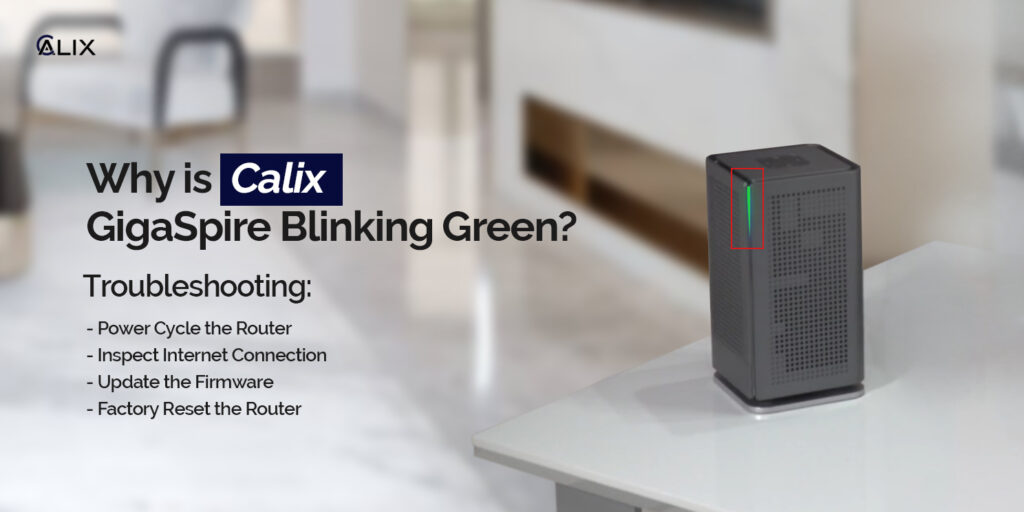
Credit: calixwifilog.com
Preventive Measures
To avoid the frustration of a blinking green light on your router, it’s essential to take some preventive measures. These steps can help maintain a stable and secure network connection. Following simple practices can prevent many common router issues.
Regular Maintenance
Regular maintenance of your router can keep it running smoothly. Start by rebooting your router at least once a week. This simple action can clear out any temporary glitches. Additionally, check for firmware updates from the manufacturer. Keeping the firmware updated ensures your router has the latest security patches and performance improvements.
Clean the router’s vents and ensure it is in a well-ventilated area. Overheating can cause performance issues. Avoid placing your router near other electronic devices. These can cause interference and affect the signal quality. Conduct regular speed tests to monitor the performance. This can help identify issues early on.
Secure Network
Securing your network is vital for preventing unauthorized access. Start by changing the default login credentials of your router. Use a strong, unique password. Enable WPA3 or WPA2 encryption on your router. This ensures that your data is encrypted and secure.
Turn off the WPS feature. It can be a security risk. Regularly update the passwords for your Wi-Fi network. This prevents unauthorized users from accessing your network. Additionally, consider setting up a guest network for visitors. This keeps your primary network secure and separate.
Use a firewall to protect your network from external threats. Many routers have built-in firewalls. Ensure this feature is activated. Installing antivirus software on your devices can also help. It adds an extra layer of protection against malware.

Credit: www.youtube.com
Frequently Asked Questions
Why Is My Router Light Blinking Green?
A blinking green light often indicates data traffic activity. It shows your router is processing information, which is normal.
How Do I Stop My Router From Blinking Green?
Check for firmware updates, restart the router, or reset it to factory settings. This can resolve the issue.
Is A Blinking Green Light On Router Bad?
Not necessarily. It usually signifies data transmission. However, if you face connectivity issues, further troubleshooting is needed.
Can A Blinking Green Light Cause Internet Problems?
A blinking green light itself doesn’t cause problems. But it may indicate underlying issues that need attention.
Conclusion
Fixing a blinking green light on your router is easier than you think. Start by checking connections and power cycling the router. Update the firmware if needed. Resetting the router can also help. Troubleshooting step-by-step ensures a stable internet connection.
If problems persist, contact your service provider. With patience and these tips, you can solve most issues. Enjoy a smooth and uninterrupted internet experience. Remember, a well-maintained router leads to fewer headaches. Happy browsing!







