Seeing a red light on your AT&T Wi-Fi broadband can be frustrating. This often means there’s a problem with your connection.
Fixing this issue is usually straightforward. First, understand what the red light signifies. It typically indicates a connectivity problem, which could stem from various reasons. In this blog post, we will guide you through simple steps to diagnose and resolve the issue.
This will help you get your internet back up and running smoothly. Whether it’s checking cables, restarting the modem, or other troubleshooting steps, we’ll cover it all. Stay with us, and you’ll have your Wi-Fi working again in no time.
Table of Contents
ToggleIdentify The Red Light Issue
Encountering a red light on your AT&T Wi-Fi broadband router can be frustrating. This red light indicates a problem that needs your attention. Understanding the causes and steps to fix it can restore your internet connection quickly. Let’s dive into identifying the red light issue.
Common Causes
Several factors can cause the red light on your AT&T router. Below are some of the common causes:
- Service outage in your area.
- Loose or damaged cables.
- Router overheating.
- Faulty router hardware.
- Incorrect router settings.
Initial Checks
Perform some initial checks to determine the exact problem. Follow these steps:
- Check if there is a service outage in your area. Contact AT&T support for updates.
- Inspect all cables connected to the router. Ensure they are securely plugged in.
- Feel the router for overheating. If it’s hot, turn it off and let it cool down.
- Restart the router. Unplug it for 30 seconds and plug it back in.
- Check the router settings. Ensure they are correctly configured.
If the problem persists after these checks, it might be a hardware issue. Contact AT&T support for further assistance.
Restart Your Modem
Experiencing a red light on your AT&T WiFi broadband can be frustrating. One of the simplest solutions is to restart your modem. This process, known as power cycling, can resolve many connectivity issues. Let’s dive into the steps involved and what you should expect after restarting your modem.
Power Cycle Steps
Restarting your modem is straightforward. Follow these steps:
- Unplug the power cord: Disconnect the modem from the power source.
- Wait 30 seconds: Give the modem time to reset.
- Plug the power cord back in: Reconnect the modem to the power source.
- Wait for the lights to stabilize: This can take up to 2 minutes.
Make sure all cables are securely connected before you start. This ensures no loose connections cause issues.
Expected Results
After restarting your modem, you should see the following results:
- Solid green or blue lights: Indicates a stable connection.
- Improved connectivity: Your internet should be more reliable.
- Resolved red light issue: The red light should disappear.
If the red light persists, there may be a deeper issue. Consider contacting AT&T support for further assistance.
Check Cable Connections
Experiencing a red light on your AT&T WiFi broadband can be frustrating. One of the common solutions is to check your cable connections. Faulty or loose cables often cause connectivity issues. Let’s dive into the steps to inspect and secure your cables.
Inspecting Cables
Start by examining all the cables connected to your modem and router. Look for any visible damage, such as cuts or frays. Damaged cables can interfere with your internet connection. Replace any damaged cables to ensure a stable connection.
Next, check if the cables are properly plugged into their respective ports. Sometimes, cables can get loose over time. Ensure each cable is firmly connected to the modem, router, and wall outlet.
Securing Connections
After inspecting the cables, it’s time to secure the connections. Gently push each cable into its port to make sure it is snug. A loose connection can cause the red light to appear on your modem. Ensuring a tight fit can help resolve the issue.
Additionally, consider using cable ties to keep your cables organized. Tidy cables are less likely to get accidentally pulled or loosened. This simple step can maintain a stable connection and prevent future problems.

Credit: www.youtube.com
Reset Your Modem
Facing a red light on your AT&T Wi-Fi broadband can be frustrating. One effective way to resolve this issue is to reset your modem. A reset can often clear minor bugs and refresh your connection. Follow these steps to reset your modem.
Factory Reset Instructions
Performing a factory reset will restore your modem to its original settings. This can help fix persistent problems. Here’s how you can do it:
- Locate the reset button on your modem. It is usually a small, recessed button.
- Use a paperclip or a similar object to press and hold the reset button.
- Hold the button for about 10-15 seconds.
- Release the button and wait for the modem to restart.
After the reset, the modem should be back to its default settings. You might need to reconfigure your settings to get back online.
Reconfiguring Settings
Once the modem is reset, you will need to reconfigure your settings. Follow these steps:
- Open a web browser and enter the modem’s IP address in the address bar.
- Log in with the default username and password. This information is usually found on the modem.
- Navigate to the settings menu to re-enter your internet connection details.
- Save the settings and restart the modem.
After reconfiguring, your AT&T Wi-Fi should be back to normal. If the red light persists, contact AT&T support for further assistance.
Update Firmware
Updating the firmware of your AT&T WiFi broadband router is crucial. It can resolve the red light issue effectively. Firmware updates fix bugs and improve performance. Here’s how you can update your firmware.
Finding Updates
First, you need to check for firmware updates. Visit the AT&T support website. Look for the latest firmware version for your router model. You can also log in to your router’s admin panel. Check the firmware section for available updates.
Installation Process
Once you find the update, download it to your computer. Follow these steps to install:
- Log in to your router’s admin panel. Use your browser and enter the router’s IP address.
- Navigate to the firmware update section. This is usually under the “System” or “Maintenance” tab.
- Click on Choose File or Browse. Select the downloaded firmware file from your computer.
- Click Update or Upload. Wait for the process to complete.
Do not turn off your router during the update. It might take a few minutes. Once done, your router will restart automatically. Check if the red light issue is resolved.
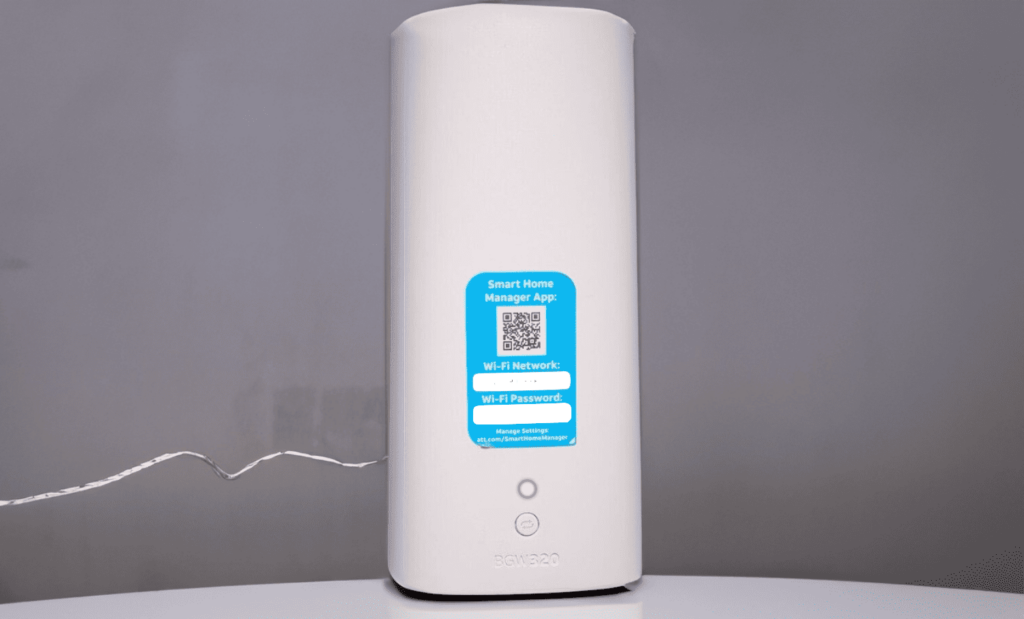
Credit: www.homeowner.com
Contact Your Isp
Experiencing a red light on your ATT WiFi broadband can be frustrating. When all else fails, you might need to contact your ISP. This step can resolve issues beyond your control. Let’s explore when to call and what information to provide.
When To Call
Call your ISP if the red light persists after basic troubleshooting. Also, contact them if you have no internet for over an hour. Another reason could be if you notice any physical damage to your equipment.
Information To Provide
When contacting your ISP, have the following details ready:
- Account Number: This helps them access your details quickly.
- Service Address: Confirm the location of the issue.
- Equipment Model: Provide the model of your modem or router.
- Error Messages: Mention any error codes or messages you see.
These details help the support team diagnose and fix the issue faster.
Optimize Modem Placement
Are you experiencing issues with your AT&T WiFi broadband red light? Sometimes, the placement of your modem can make a significant difference. Optimizing your modem placement can enhance signal strength and reduce connectivity problems. Let’s explore the best ways to optimize your modem placement.
Ideal Locations
Your modem should be in a central location. Place it in an open space. Avoid placing it in a corner or behind large furniture. Higher positions, like a shelf, can help. This ensures the signal spreads evenly throughout your home.
Avoiding Interference
Electronic devices can interfere with your modem. Keep it away from microwaves, cordless phones, and baby monitors. These devices can disrupt the signal. Also, avoid thick walls and metal objects. They can block the signal and cause issues.

Credit: www.reddit.com
Frequently Asked Questions
Why Is My Att Wifi Showing A Red Light?
A red light on your ATT wifi indicates a connectivity issue. It might be due to a service outage, faulty equipment, or loose connections. Check all cables and restart your router.
How Do I Reset My Att Wifi Router?
To reset your ATT wifi router, press and hold the reset button for 10 seconds. This will reboot the router and often resolve connectivity issues.
What Should I Do If The Red Light Persists?
If the red light persists, contact ATT customer support. They can help diagnose the problem and provide specific troubleshooting steps to resolve the issue.
Can A Firmware Update Fix The Red Light?
Yes, a firmware update can sometimes fix the red light issue. Check for any available updates in your router’s settings and install them as necessary.
Conclusion
Fixing the AT&T WiFi broadband red light is straightforward. Check your cables first. Then, restart your modem. If that fails, reset your modem to factory settings. Still not working? Contact AT&T support for help. Following these steps can resolve the issue quickly.
Keep your internet connection stable. Enjoy seamless browsing again. Simple steps, big difference. No more red light worries.







