Seeing a yellow light on your Verizon router? This means there’s a problem with your connection.
Don’t worry, fixing it is often simple. Verizon routers usually show a yellow light when there’s a connection issue. This can be frustrating, especially if you rely on your internet for work or entertainment. In this guide, we’ll explore common causes of the yellow light and simple steps to fix it.
By following these steps, you can restore your internet connection quickly and with minimal hassle. Whether you are tech-savvy or a beginner, our tips will help you get your router back to normal. Let’s dive in and solve this issue together.
Table of Contents
ToggleCauses Of Yellow Light
The yellow light on your Verizon router can be frustrating. This light signals that something is wrong. Understanding the root causes can help fix the issue. Let’s explore the main causes of the yellow light.
Signal Issues
Signal issues are a common cause of the yellow light. Poor signal strength can disrupt your internet connection. Interference from other devices can weaken the signal. Walls, furniture, and other obstructions can also cause signal problems. Placing your router in a central location can improve the signal.
Hardware Problems
Hardware problems can also lead to a yellow light. Faulty cables can interrupt the connection. Damaged or old routers might not function properly. Overheating can cause hardware components to fail. Regular maintenance can help prevent these issues. Ensure all cables are securely connected and in good condition.
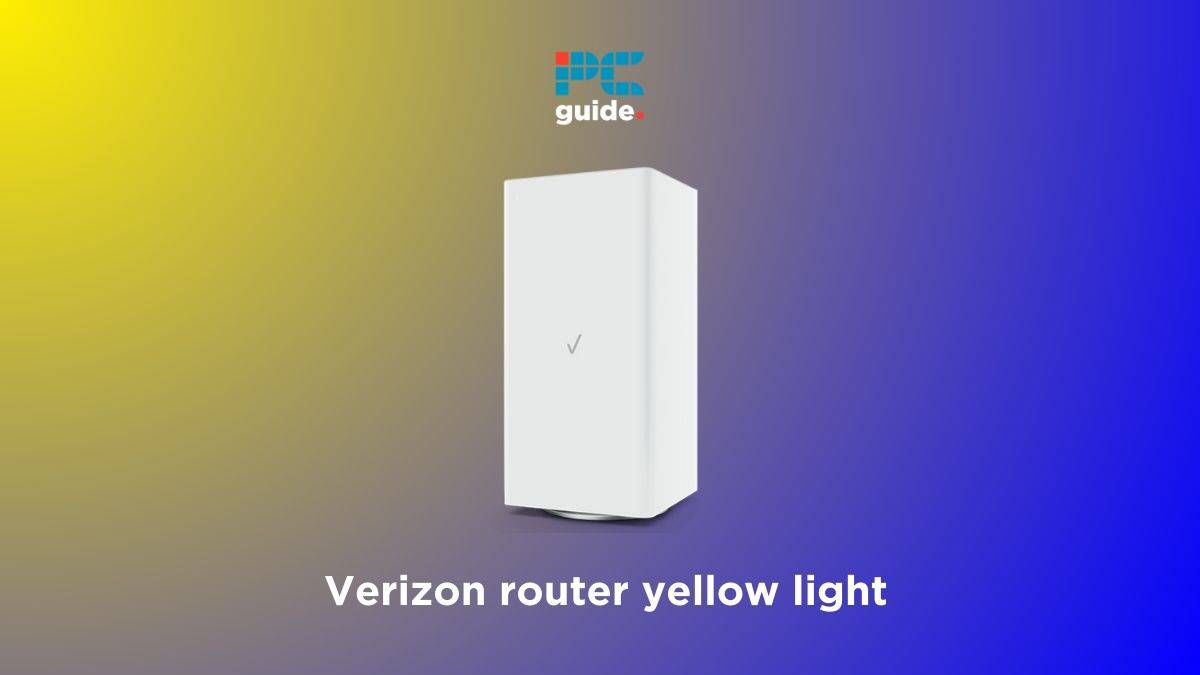
Credit: www.pcguide.com
Check Connections
A yellow light on your Verizon router can be frustrating. Often, the cause is simple: a loose or disconnected cable. Before diving into complex solutions, ensure all connections are secure.
Inspect Cables
Start by checking each cable connected to your router. Look at the Ethernet cables and power cords.
- Ensure Ethernet cables are firmly connected to both the router and devices.
- Check for damaged or frayed cables.
- Replace any faulty cables immediately.
Make sure the cables are not too tight or tangled. This can affect performance.
Verify Power Supply
Next, verify the power supply of your Verizon router. A weak or unstable power source can cause issues.
- Ensure the power cord is securely plugged into the router and the outlet.
- Check the outlet with another device to confirm it works.
- If using a power strip, make sure it’s functioning properly.
If everything seems fine, try plugging the router directly into a wall outlet.
| Component | Check | Action |
|---|---|---|
| Ethernet Cable | Loose or damaged | Secure or replace |
| Power Cord | Disconnected or faulty | Reconnect or replace |
| Power Outlet | Unstable | Use a different outlet |
Ensuring these connections are secure can resolve many issues. Fixing the yellow light could be as simple as checking your cables and power supply.
Restart Your Router
Experiencing a yellow light on your Verizon router can be frustrating. This usually indicates a connectivity issue. One of the first steps you should take is to restart your router. Restarting can often resolve many issues and restore your internet connection quickly.
Simple Reboot
A simple reboot can sometimes fix the problem. First, unplug your router from the power source. Wait for about 30 seconds. Then, plug it back in. Allow a few minutes for the router to power up and reconnect. Check if the yellow light has turned green. This indicates that your connection is restored.
Power Cycle
If a simple reboot doesn’t work, try a power cycle. Unplug the router and all connected devices from the power source. Wait for about 2 minutes. This allows the system to reset completely. Plug the router back in first. Then, plug in all other devices. Wait for the router to fully power up. Check the light status. This method can help reset any lingering issues causing the yellow light.
Reset To Factory Settings
Resetting your Verizon router to factory settings can solve many issues. One common problem is the yellow light. This light indicates connectivity issues. Resetting to factory settings can often fix this problem. Remember, this process will erase all your custom settings.
Backup Settings
Before resetting, backup your current settings. This step is essential. It ensures you can restore your preferences later. Access the router’s admin panel. Go to the backup section. Follow the prompts to save your settings. Store this backup file in a secure location.
Factory Reset Process
To start the reset, locate the reset button. It’s usually at the back of the router. Use a paperclip or pen to press the button. Hold it for about 10 seconds. Release the button. The router will reset. Wait for the router to reboot. The yellow light should turn off. Your router is now at factory settings. Reconfigure your settings using the backup file if needed.
Update Firmware
Keeping your Verizon router’s firmware up to date is crucial. It helps ensure optimal performance and security. An outdated firmware version can cause issues like the yellow light on your router. Updating the firmware can resolve such issues. Follow these steps to check and update your Verizon router firmware.
Check Current Version
First, you need to know your router’s current firmware version. This is an easy process. Follow these steps:
- Open a web browser.
- Type
192.168.1.1in the address bar and press Enter. - Log in with your router’s username and password. The default username is admin and the default password is password.
- Once logged in, navigate to the Status or Device Information section. Here, you can find the current firmware version.
Download And Install
Once you know the current firmware version, you can check if an update is available. Follow these steps to download and install the latest firmware:
- Visit the official Verizon support website.
- Search for your router model.
- Download the latest firmware file available for your router model.
- Log back into your router’s admin panel using
192.168.1.1. - Go to the Firmware Upgrade section. This is usually under Maintenance or Administration.
- Click on Choose File and select the firmware file you downloaded.
- Click on Upload or Update. Wait for the process to complete. Your router will restart during the update.
After updating the firmware, check if the yellow light issue is resolved. Updating the firmware not only fixes issues but also improves the router’s performance and security.

Credit: www.reddit.com
Check For Service Outages
If you see a yellow light on your Verizon router, it could mean a service outage. These outages can disrupt your internet. Fixing the yellow light involves checking for service issues. This section will guide you on how to check for service outages.
Visit Verizon Website
Start by visiting the official Verizon website. Look for the service status page. This page shows if there are any outages in your area. It updates regularly. So, check back often if the issue persists.
Contact Support
If the website shows no outages, contact Verizon support. They can confirm if there is a hidden issue. You can call them or use the live chat option. They can guide you through other troubleshooting steps.
Replace Faulty Hardware
A yellow light on your Verizon router can be frustrating. One common cause is faulty hardware. Replacing broken parts can restore your router’s functionality. Here’s a step-by-step guide to help you.
Identify Faulty Parts
First, identify the problematic components. Check the power cable and adapter. Inspect the router’s ports. Look for any signs of damage.
| Component | Signs of Damage |
|---|---|
| Power Cable | Frayed wires, bent plug |
| Adapter | Burn marks, loose connections |
| Router Ports | Bent pins, debris |
Purchase Replacements
Once you identify the faulty parts, buy replacements. Visit an electronics store or shop online. Ensure you get compatible parts for your Verizon router.
When purchasing, consider buying from reputable brands. This ensures quality and durability. Look for user reviews and ratings. This helps in making an informed decision.
Replacing faulty hardware can fix the yellow light issue. Follow these steps to ensure your router is back up and running.
Contact Verizon Support
Struggling with the yellow light on your Verizon router? Contacting Verizon Support can be your go-to solution. They offer expert help and can guide you through fixing the issue. Follow these steps to get the best support from them.
Gather Information
Before you reach out, gather all necessary information. This will make your interaction with the support team smooth and efficient.
- Account Details: Keep your account number and any recent bills handy.
- Router Model: Note down the model number of your router.
- Problem Description: Describe the issue in detail. Mention when the yellow light started blinking.
- Previous Solutions: List any troubleshooting steps you’ve already tried.
Reach Out For Help
Once you have all the information, it’s time to reach out to Verizon Support. You can contact them in several ways.
| Method | Details |
|---|---|
| Phone | Call their customer service number for immediate assistance. |
| Send an email with your problem details and account information. | |
| Live Chat | Use the live chat feature on the Verizon website for quick help. |
| Social Media | Reach out via Verizon’s official social media channels. |
Explain your issue clearly. This will help the support team understand and resolve your problem quickly. Follow their instructions carefully. They may ask you to try some troubleshooting steps or even schedule a technician visit.

Credit: www.partitionwizard.com
Frequently Asked Questions
Why Is My Verizon Router Light Yellow?
A yellow light on your Verizon router typically indicates an issue with the internet connection. This could be due to a service outage, a hardware problem, or a misconfiguration. Checking the cables and restarting the router can often resolve the issue.
How Do I Fix The Yellow Light On My Verizon Router?
To fix the yellow light on your Verizon router, start by restarting the router. Check all cable connections to ensure they are secure. If the light remains yellow, contact Verizon support for further assistance.
Can A Firmware Update Fix The Yellow Light?
Yes, a firmware update can sometimes resolve issues indicated by a yellow light. Check the router settings to see if an update is available. Follow the manufacturer’s instructions to apply the update.
What Causes A Verizon Router To Show A Yellow Light?
A yellow light on a Verizon router can be caused by various factors. These include network outages, hardware issues, or incorrect settings. It may also indicate a problem with the internet service provider.
Conclusion
Fixing the yellow light on your Verizon router is manageable. Follow these steps carefully. Check cables, restart the router, and update firmware. These solutions often resolve the issue. If the problem persists, contact Verizon support. They can offer professional help.
Keeping your router in good condition ensures smooth internet access. Your internet experience depends on a well-functioning router. Stay proactive with maintenance. This way, you avoid future problems. Thank you for reading. We hope this guide helps you fix your Verizon router.
Enjoy a seamless internet connection!







